Excessive CPU usage caused by system interrupts can be a frustrating issue that slows down your computer’s performance. However, with the right troubleshooting steps, you can identify and fix the problem to get your system running smoothly again.
Have you ever experienced a slow computer that takes ages to perform even basic tasks? One of the most common culprits behind sluggish computer performance is excessive CPU usage caused by system interrupts.
System interrupts are signals sent to the CPU by hardware devices to request attention or report a problem. When there are too many or frequent interrupts, it can cause the CPU to spend more time processing them, leading to higher CPU usage and slower computer performance. Let’s learn in a little more detail about system inputs.
What are System Interrupts?
System interrupts are a vital part of a computer’s operation, allowing hardware devices to communicate with the CPU. These interrupts can be triggered by various hardware devices, such as network cards, sound cards, or graphics cards. Each time an interrupt is triggered, the CPU stops its current task and processes the interrupt request. Once the request is completed, the CPU resumes its previous task.
Also Read – How to Fix Can’t Open The Page Error on Safari?
How to Understand if System Interrupts are Hogging the CPU?
It’s important to understand that some level of System Interrupts CPU usage is normal and necessary for a computer’s operation. However, if your computer is running slower than usual, and the CPU usage is higher than normal, it could be a sign that system interrupts are hogging the CPU. You can check the CPU usage in the Task Manager on a Windows computer or the Activity Monitor on a Mac.
In general, if the CPU usage due to System Interrupts is consistently above 5-10%, it could indicate a problem. If the CPU usage is spiking to over 50% or even 100%, it’s a clear sign that system interrupts are causing the excessive CPU usage and slowing down your computer.
Steps to Fix Excessive CPU Usage Caused by System Interrupts
- Update Device Drivers: Outdated or faulty device drivers can cause system interrupts and lead to high CPU usage. Make sure all your device drivers are up to date, and if you suspect a particular driver is causing the issue, try uninstalling and reinstalling it.
- Check for Hardware Conflicts: Sometimes, two or more hardware devices can conflict with each other and cause system interrupts. Check for any hardware conflicts in the Device Manager and remove any conflicting devices.
- Replace Malfunctioning Hardware: If a hardware device is malfunctioning, it can cause frequent system interrupts and high CPU usage. Try replacing the malfunctioning hardware with a new one to see if it resolves the issue.
- Disable Unused Hardware: If you have any hardware devices that you’re not using, such as a second sound card or a network card, try disabling them in the Device Manager to reduce the number of system interrupts.
- Disable Unnecessary Services: Some services, such as Windows Update or Windows Defender, can cause high CPU usage due to system interrupts. Try disabling any unnecessary services in the Services Manager to see if it helps.
Conclusion
Excessive CPU usage caused by system interrupts can be a frustrating issue that slows down your computer’s performance. However, by following these troubleshooting steps, you can identify and fix the problem, allowing your computer to run smoothly again. Remember to always keep your device drivers up to date, check for hardware conflicts, and replace any malfunctioning hardware. By taking these steps, you can ensure that your computer runs smoothly and efficiently, without being bogged down by excessive CPU usage.
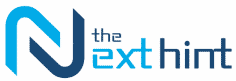



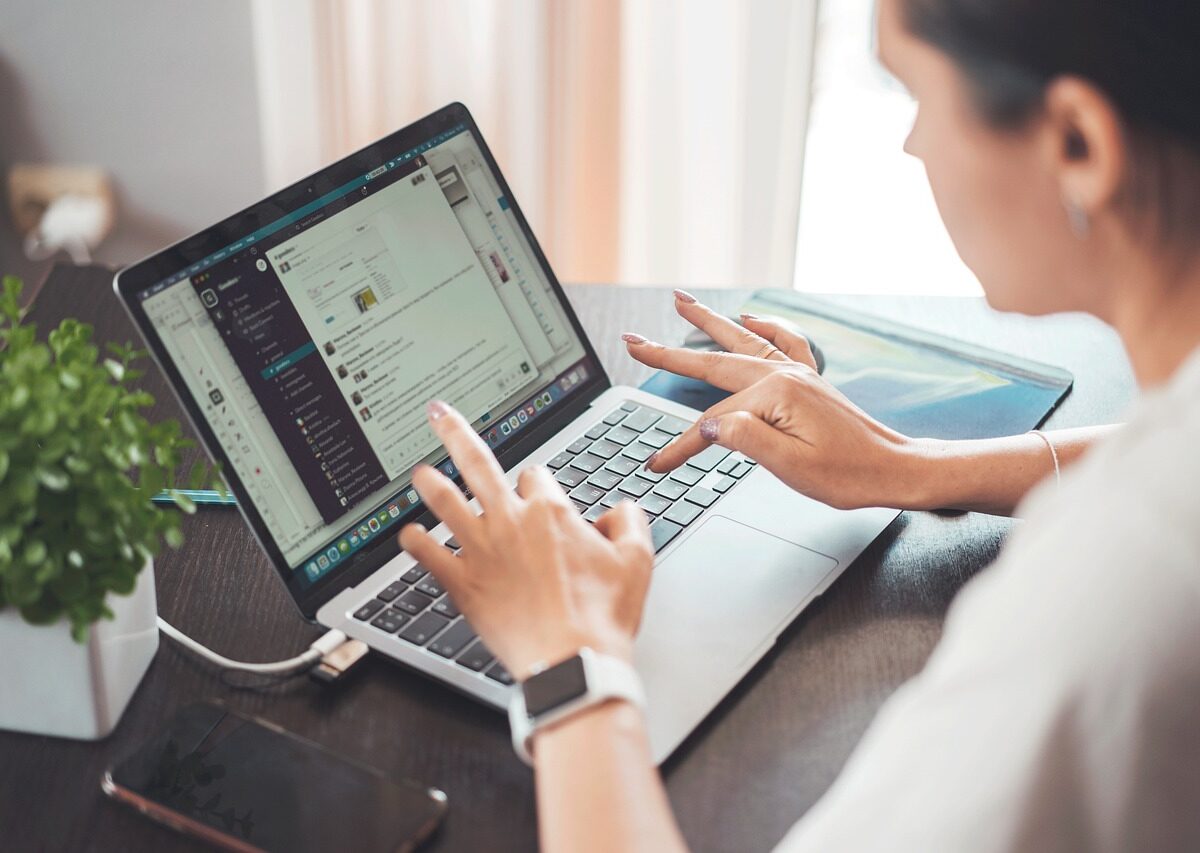


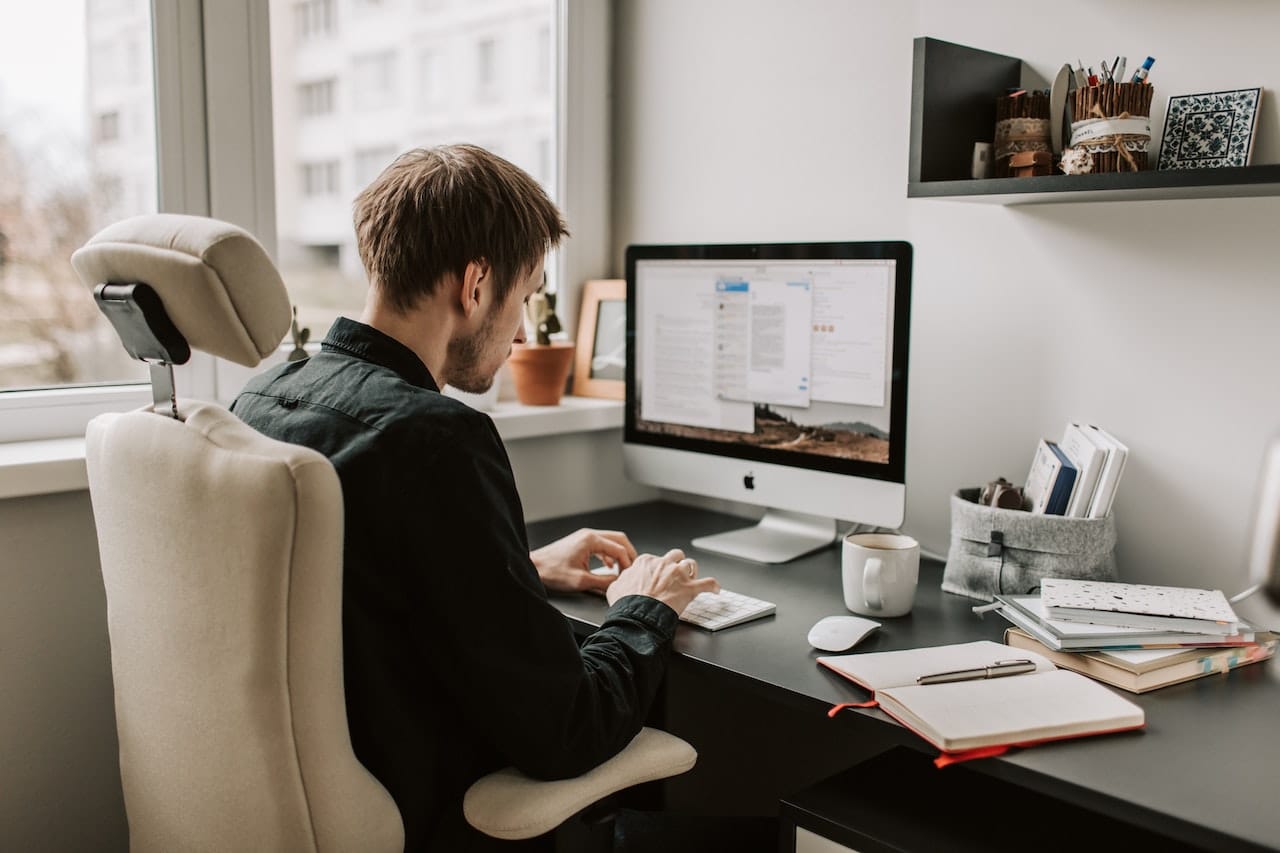





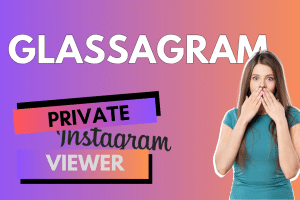
Add Comment