There are third-party tools that you can use to unlock your iPhone without a passcode or faceID but Apple doesn’t recommend such methods. This post will discuss the methods of unlocking your iPhone with Apple-approved techniques.
In the event that you have forgotten the passcode to unlock your iPhone and haven’t yet set up a face ID, you are stuck. It’s a new phone and the thoughts of losing it forever come creeping in. You slowly swim into a pit of panic. Stop! Don’t. Calm down, try a few things first. It happens to a lot of people and you too well get out of this crisis and get back into your phone.
What not to do?
Here’s what I know you’ll do. You’ll run a panic-stricken search on the internet, click on the first sponsored link on the SERP, and download a third-party app to unlock it for you.
Consider this,
Apple does not recommend using any third-party tools or software to unlock an iPhone without a passcode or Face ID. These tools can potentially damage your device and compromise the security of your personal information.
Additionally, Apple also does not recommend any DIY methods or hacks that involve opening up your iPhone or modifying its hardware or software. These methods can void your warranty and may cause permanent damage to your device.
I’m not saying that third-party unlocking apps are all garbage. They work a lot of times, it’s just that this method is not signed and sealed by the makers of the iPhone.
Method 1. Unlock your iPhone using iCloud
- On a computer or another device, go to icloud.com/find and sign in with your Apple ID and password.
- Click on “All Devices” at the top of the page and select the iPhone you want to erase.
- Click on “Erase iPhone.” This will erase all the data on your iPhone and restore it to its factory settings.
- Once the erase process is complete, you’ll be prompted to set up your iPhone as new or restore from a backup. If you have a backup, you can restore your data and settings from it.
- Follow the on-screen instructions to complete the setup process.
Also Read – What To Do If You’re Infected With The BBBW Ransomware Virus?
Method 2. Unlock your iPhone using recovery mode
- Connect your iPhone to your computer using a USB cable.
- Open iTunes on your computer. If you have a Mac with macOS Catalina or later, open Finder instead.
- Press and hold the side button (iPhone X or later) or the top button (iPhone 8 or earlier) until the “Slide to Power Off” slider appears on the screen.
- Drag the slider to turn off your iPhone.
- Press and hold the side or top button again until the Apple logo appears on the screen.
- Release the button and immediately press and hold the Volume Down button until the “Connect to iTunes” screen appears.
- You should see a message on your computer that says “There is a problem with the iPhone that requires it to be updated or restored.” Click on “Update” to restore your iPhone without erasing your data or click on “Restore” to erase all the data on your iPhone and restore it to its factory settings.
- Wait for the restore process to finish and follow the on-screen instructions to set up your iPhone.
Note: Both the methods mentioned above involve you losing all existing data in the device. Make sure you back your important data up in the cloud at all times to avoid losing them permanently.
Method 3. Contacting Apple Support
If you are not sure about embarking on the previous paths all by yourself, contact Apple Support by all means. Here’s how you do it.
- Contact Apple Support through their website or by calling them directly.
- Explain that you are unable to unlock your iPhone and provide your device’s serial number, which can be found in Settings > General > About.
- Apple Support will guide you through the process of unlocking your iPhone, which may involve verifying your identity and providing proof of ownership.
- Note that you may be required to take your iPhone to an Apple Store or an authorized service provider for assistance.
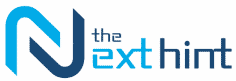



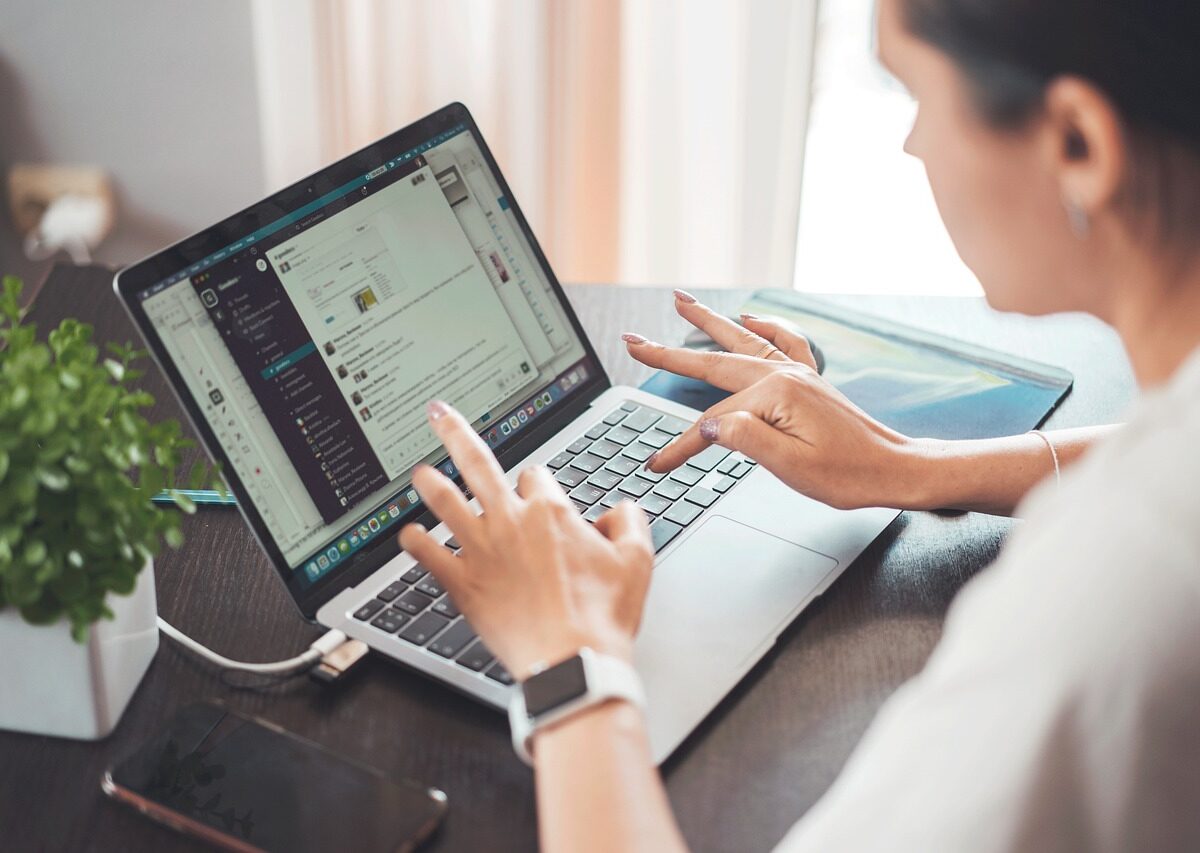


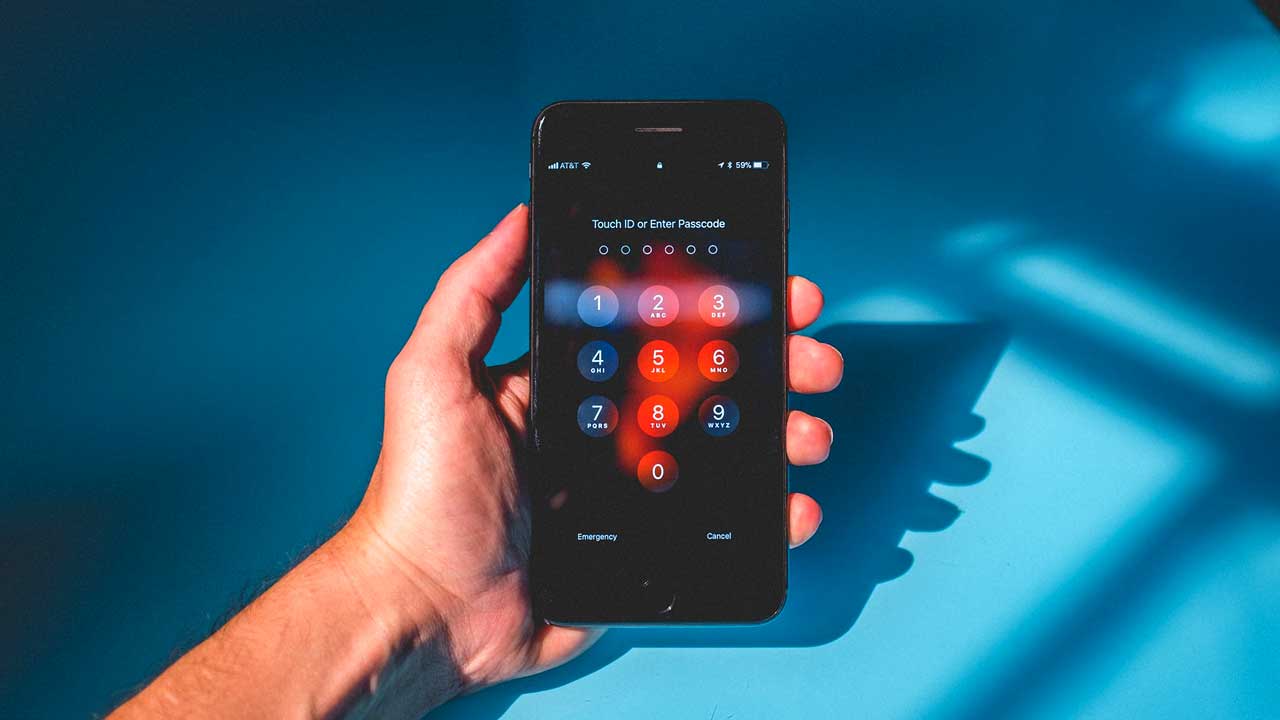


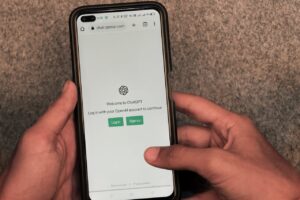



Add Comment