You’re not alone if you find it frustrating that you can send text messages on your iPhone but cannot make phone calls. This puzzling problem may occur for many reasons. This annoyance might be brought on by elements like poor network access, wrong settings, or even a defective SIM card. Understanding the potential causes of your iPhone won’t make or Receive calls, and the suggested troubleshooting actions might help you fix the issue.
Some reasons behind when your iPhone is not allowing you to make or receive calls
There might be a few potential causes for your iPhone’s inability to make or receive calls while still enabling you to send and receive messages. These frequent considerations are listed below:
- The issue can be brought on by inadequate network signal strength or coverage in your local location. To determine if the problem remains, examine whether you have a good cellular signal or try relocating to a new place.
- Ensure that Aeroplane Mode is inactive on your iPhone because it disables all wireless services, including cellular connectivity. Swiping up from the bottom of the screen and ensuring the Aeroplane Mode symbol is inactive will allow you to verify this.
- Make sure the Do Not Disturb setting is off. It mutes calls and alerts when it’s activated. Swipe down from the top-right corner of the screen to access the Control Centre, ensuring the crescent moon icon is not highlighted.
- Check your call settings to ensure no call-related services, such as call Forwarding or call blocking, have been accidentally activated. Make sure call forwarding is disabled by going to Settings > Phone > Call Forwarding.
- Software bugs or out-of-date iOS versions may occasionally hamper the usefulness of a phone. A recent software update should be installed on your iPhone. By looking at these issues, you may determine why your iPhone won’t make or Receive calls.
Also Read – Update Apple ID Settings Stuck: 5 Easy Ways to Fix It
How can you resolve the problem when your iPhone is unable to make calls?
You should be able to resolve the problem of your iPhone won’t make calls but still being able to send texts by using some troubleshooting advice.
1. Check the Aeroplane Mode and network coverage
First, you should make sure your network connection is steady. On your iPhone’s screen, in the top-left corner, there are network bars that you may use to determine whether you have a strong enough signal. Try going to a new area or rebooting your phone if the signal is poor.
Additionally, make sure that Airplane Mode is turned off. Check that the Aeroplane Mode symbol is not highlighted in the Control Centre by swiping up from the bottom of the screen.
2. Restart Your iPhone
Simple restarts frequently fix momentary hiccups or conflicts that could be the source of the calling problem. Hold the Power button while waiting for the slider to appear on the screen. Slide it to switch off your iPhone, then press the button again to turn it back on. This important step can help you resolve the issue when your iPhone won’t make calls.
3. Update iOS and Carrier Settings
Sometimes, calling issues are caused by outmoded carrier settings or iOS software. Connect your iPhone to a Wi-Fi or cellular network, go to Settings, press on General, and then choose About to update carrier settings. If any updates are available, you will be asked to install them.
Similarly, make sure iOS on your iPhone is up to date. Select Software Update under General in Settings after clicking Settings.
4. Remove and Reinsert SIM Card:
Call-related issues might be caused by a flawed or incorrectly installed SIM card. Remove the SIM card, then firmly reinsert it after ejecting the SIM card tray with a paperclip or SIM removal tool. Check to see whether the problem is fixed by restarting your iPhone.
Also Read – How to Fix iPhone Stuck in SOS Mode? Few Steps to Fix
5. Check Call Settings
Select “Phone” in the “Settings” app on your iPhone. Ensure “Call Forwarding” is off and no crucial contacts are on your “Blocked” list. Make sure your “Do Not Disturb” setting is off as well.
You can solve the issue of your iPhone won’t make or receive calls but still being able to send text messages by using these troubleshooting procedures. If the problem continues, visiting a licensed service location or contacting Apple Support for more help might be essential.
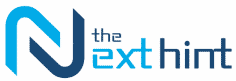
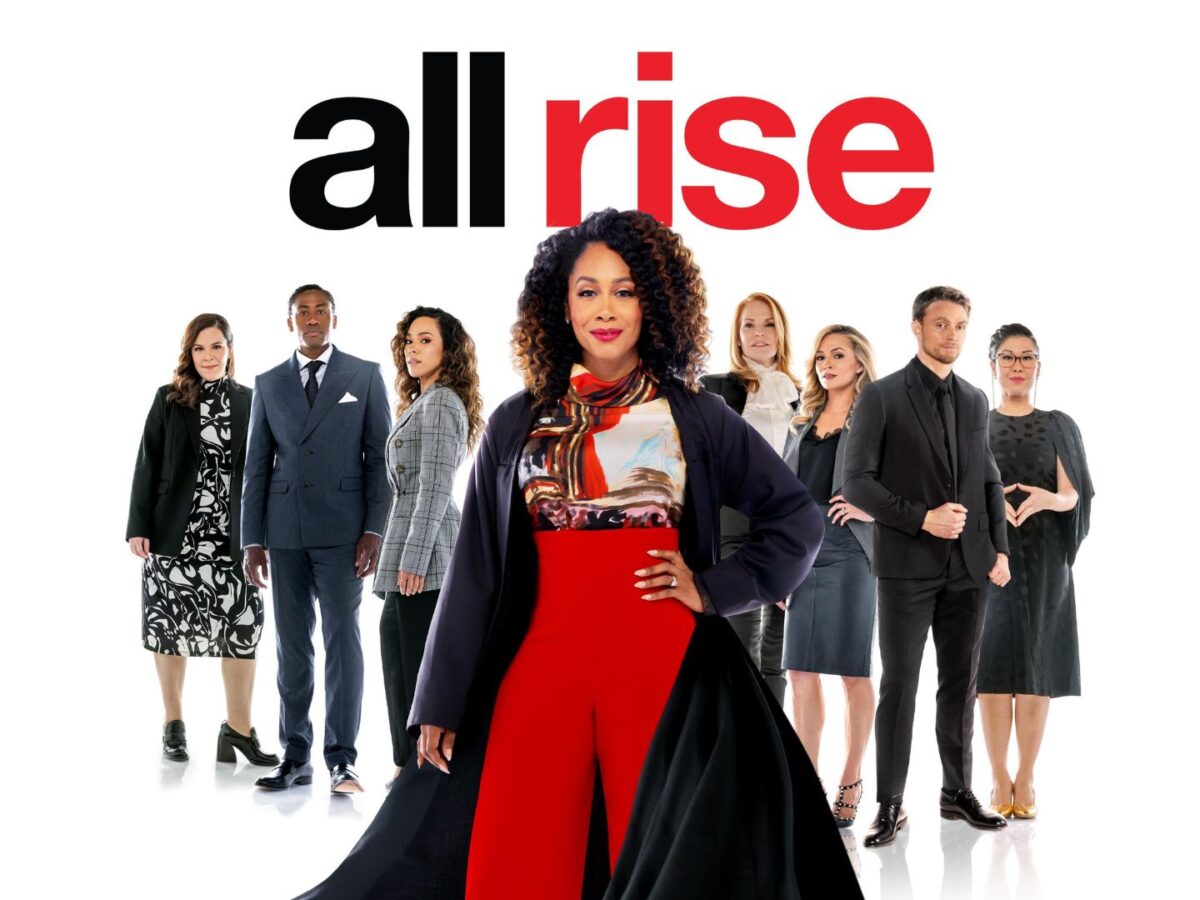
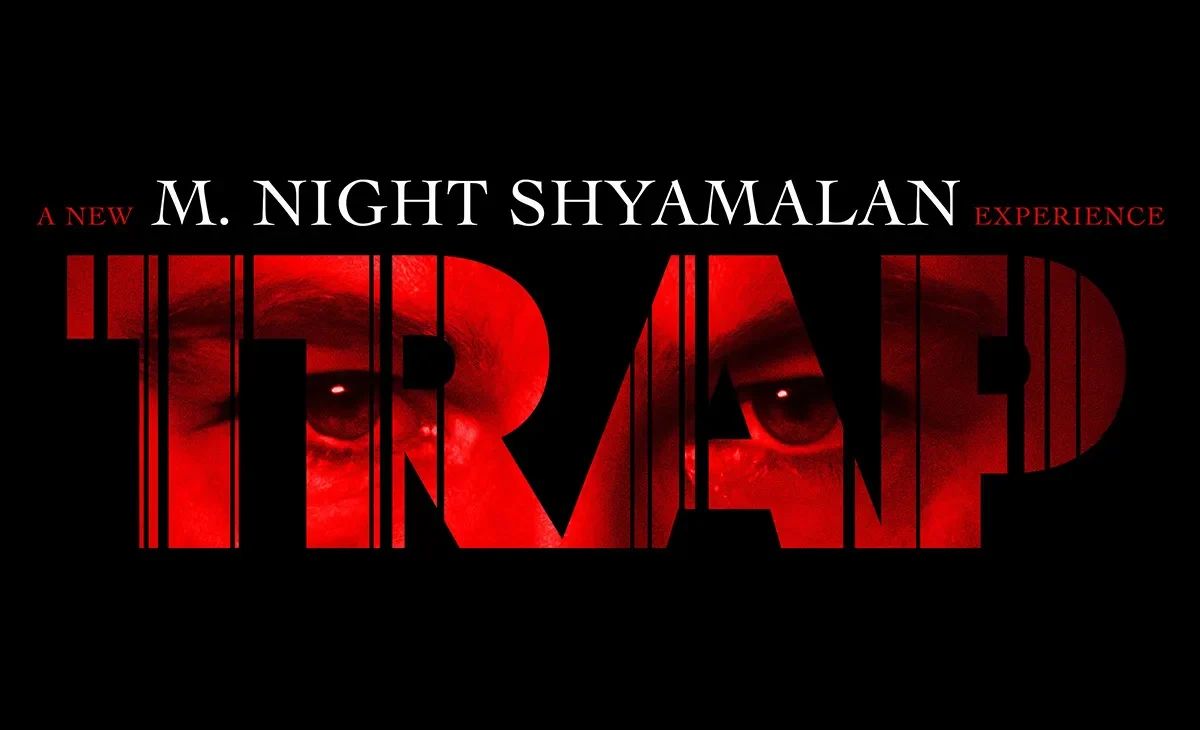



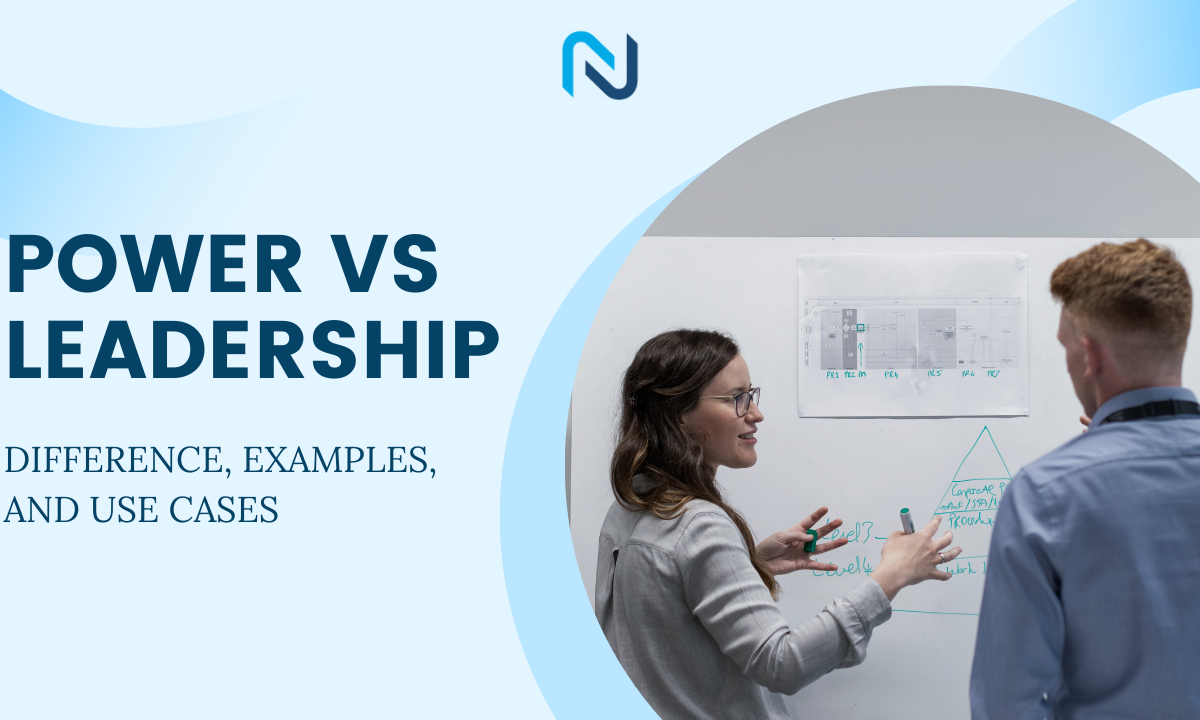

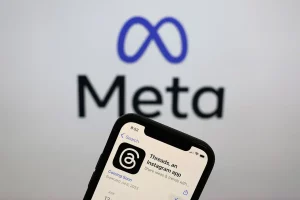


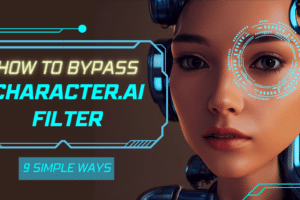
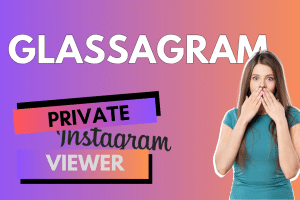

Add Comment