Having issues with your iPhone 14 not turning on? There’s probably a way to fix it. Apple’s iPhone 14 series has undoubtedly brought us a lot of new developments. The smartphone has much to admire, from the enhanced photography features to the innovative Dynamic Island included in the Pro and Pro Max models. The new capabilities are impressive but useless if you have a screen you can’t read.
In this article, we’ll investigate why an iPhone 14 won’t turn on and explore possible fixes that might help.
For What Reason Is My iPhone 14 Not Turning On?
Putting a freshly purchased iPhone through its paces often entails little more than charging the battery and turning it on. It might be a hardware issue or a system problem if the phone refuses to power up despite being plugged in and the battery seemingly being full. There are several reasons why this could occur.
If your Wi-Fi connection is shaky or your iPhone’s time zone is incorrect, you may see the “waiting for activation” notice. Due to Apple’s stringent quality control measures, major hardware defects, such as a faulty battery or chip within the phone, are very unlikely but conceivable. Sometimes iOS is to blame, but no major issues have been recorded with the iPhone 14.
Also Read – Update Apple ID Settings Stuck: 5 Easy Ways to Fix It
Methods to Fix iPhone 14 that Won’t Turn On
If iPhone 14 pro won’t turn on, the following are some methods to fix it:
Method 1: Putting iPhone on Charge
You should try charging the phone as a first step if the iPhone 14 won’t turn on. Insufficient battery life is the most common reason an iPhone refuses to switch on. If the gadget won’t switch on after being charged for around 20 minutes, try charging it again.
Remember that a third-party accessory might significantly alter the charging process of your phone. It might be undercharging your gadget or perhaps causing damage. Check that all plugs are in good functioning condition, and if possible, stick to genuine Apple accessories.
Method 2: Force Restart iPhone 14
You may need to reset your iPhone 14 and reinstall iOS if it becomes unresponsive during startup. If the screen goes black, but the battery is still OK, you may do a force restart by pressing the volume down and power keys simultaneously. You don’t need to back up the new phone before resuming since it doesn’t contain any of your personal information. If you’ve had an iPhone before and were wondering how long it will take to update to the newest model, you’ll be relieved that nothing has changed.
If your brand-new iPhone refuses to power on, try the below steps to enable this function.
- Step 1: To adjust the volume, press and hold the up-arrow button for a few seconds, then repeat the same with the down-arrow button.
- Step 2: To force a restart, press and hold the Side button until the Apple logo appears.
- Step 3: When the Apple logo appears, you may release go of the Side button to start iOS normally.
Method 3: Update your iPhone to Restart
The fastest solution may be to update iOS and restart the device if a software problem or small incompatibility is delaying the initiation of a new iPhone 14. This is an easy fix that has the potential to quickly eradicate the issue. If an updated version of iOS is available, iPhone 14 will download it immediately when you restart it using buttons.
If my iPhone 14 won’t turn on, before trying to start, ensure it has a charged battery and access to the internet. Remember that it might take some time for the update to download and the operating system to operate on your device. A significant hardware malfunction that cannot be rectified without Apple’s technical skills would be if the phone fails to download the update or refuses to power on after loading the newest software.
Also Read – How to Fix iPhone Stuck in SOS Mode? Few Steps to Fix
Method 4: Check the Charger for your iPhone
If your iPhone is turning on, it is always your fault. The gadget cannot receive power from the adapter or charging cord if either becomes broken. Therefore, you should check the iPhone charger thoroughly to ensure that it is in working order. If you suspect a damaged component, replace it.
If iPhone 14 pro max won’t turn on, the problem is likely easily remedied rather than catastrophic hardware failure. The odds are often in favor of the user. But there are always workarounds when it comes to iPhone issues. For instance, some people may want assistance if the iPhone’s Home screen suddenly becomes distorted. If the Control Center is malfunctioning on an iPhone, users may also be curious about what they can do about it. Even though Apple makes an excellent product, mishaps are not impossible.
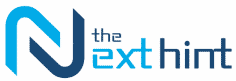





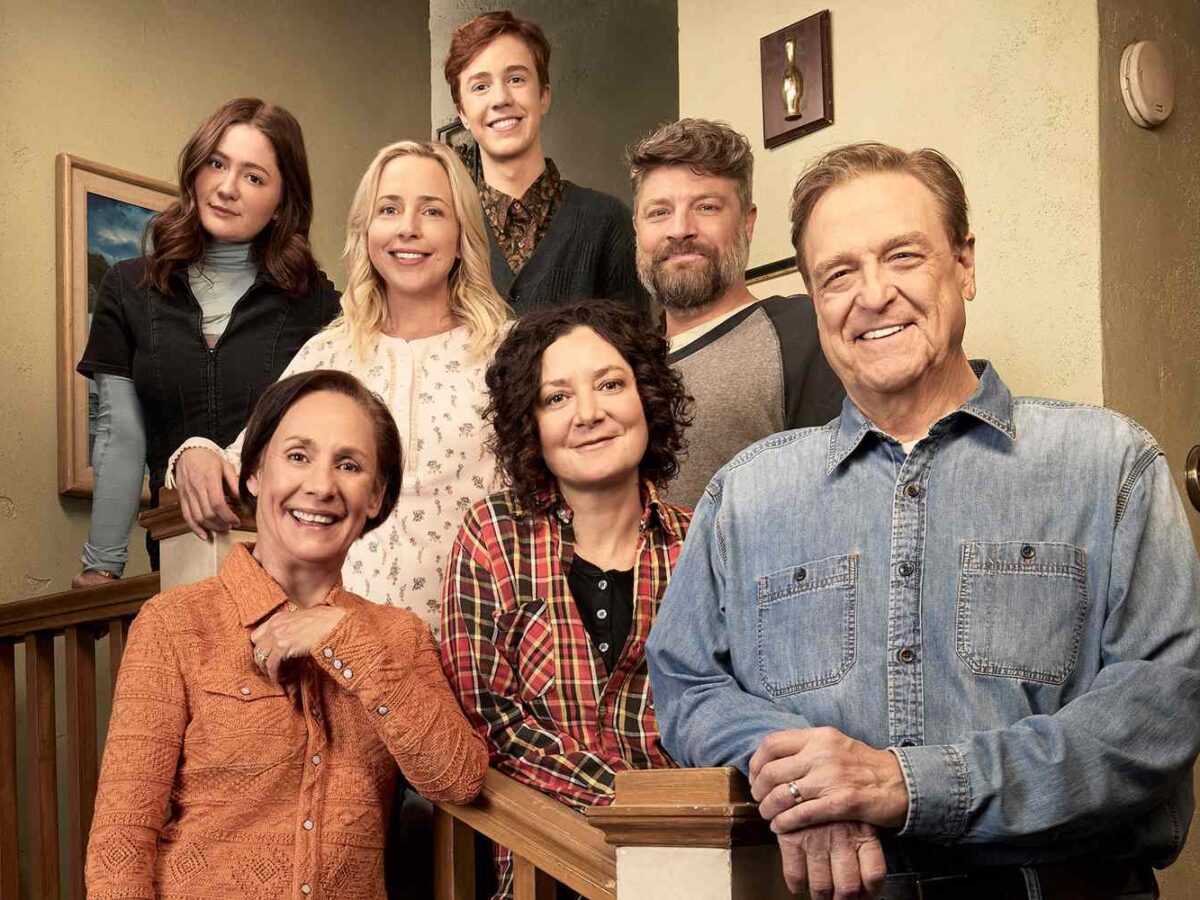
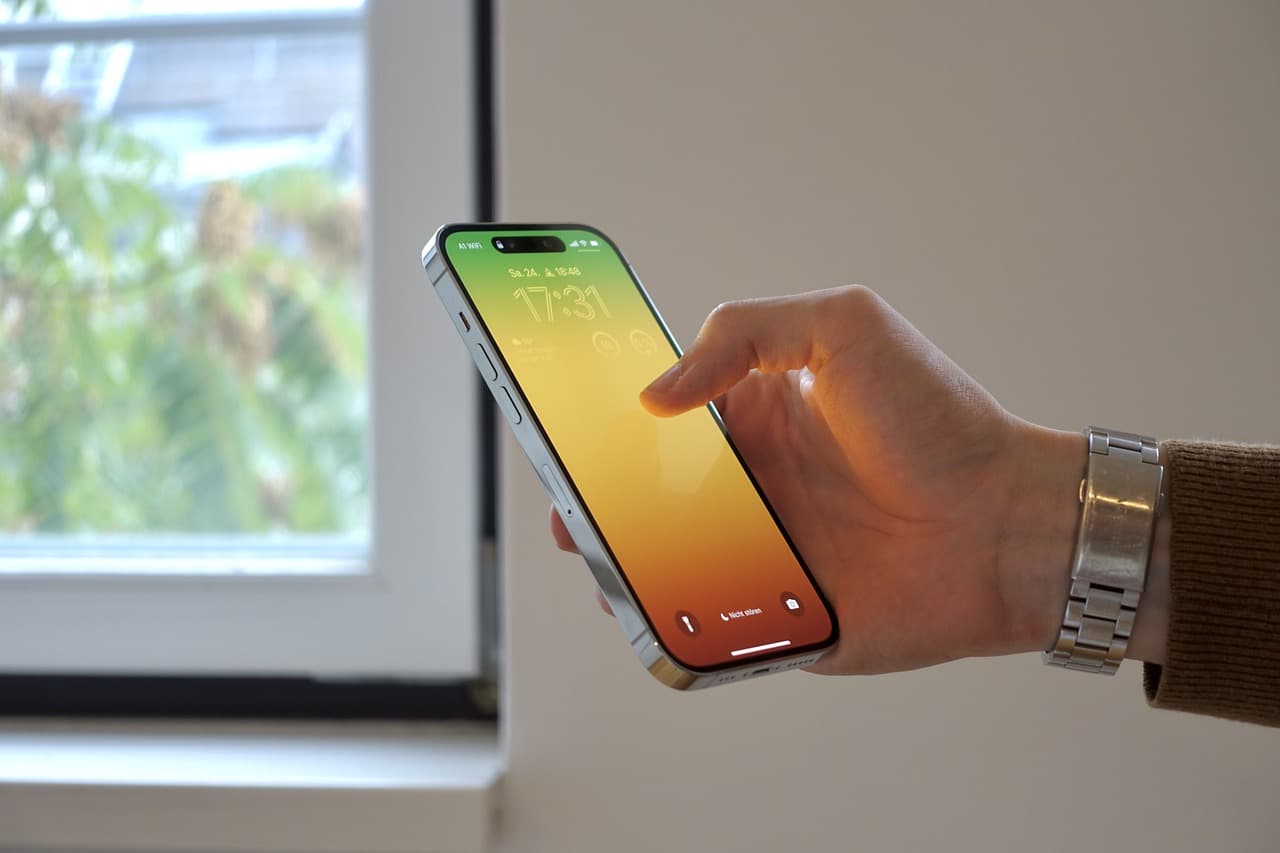






Add Comment