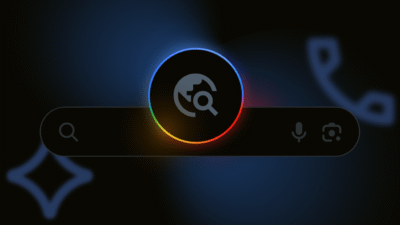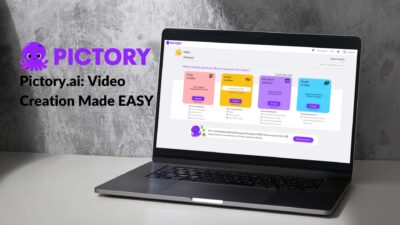The Offline Storage Table, or OST, is a synchronized replica of the mailbox stored on the Exchange Server. As a user, you can export your mailbox items from local OST to PST via the Outlook Import/Export wizard. If you are an Exchange administrator, you can use PowerShell cmdlets in Exchange Management Shell (EMS) to export a copy of mailboxes from the Exchange database (EDB) to PST format. However, if you need to export mailboxes or mail items for all users from multiple OST files to PST format, it’s recommended that you use a reliable third-party OST to PST converter tool that supports batch conversion. Unfortunately, there is no PowerShell cmdlet to convert OST to PST for all users simultaneously.
In this article, you will learn the methods to convert OST into PST for all users.
Methods to Convert OST into PST
When it comes to converting OST into PST, there are only two ways:
- Export mail items to PST via Outlook Import Export wizard
- Use an OST to PST converter software
Below, we have discussed these methods in detail to help you convert OST into PST for all users at once.
1. Export Mail Items to PST via Outlook Import/Export Wizard
You can ask the users to export the mail items from their Outlook profile to PST format using the Import/Export wizard.
The steps are as follows:
- Launch the Import/Export wizard:
- In Outlook 2016 and later, navigate to File > Open & Export > Import/Export.
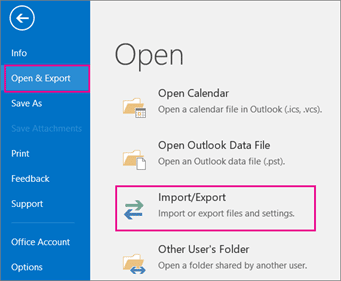
- In Outlook 2013, choose Import from another program or file and click Next.
- In Outlook 2010, go to File > Options > Advanced and click on Export under the Export section.

- In Outlook 2007, click File > Import and Export.
- Select Export to a file and click Next. In Outlook 2007, choose Personal File Folder (.pst) and click Next.
- Select Outlook Data File (.pst) and click Next.
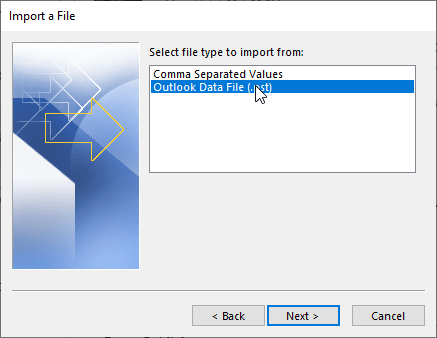
- Choose the folder or profile to export to the PST folder. Make sure to check the Include Subfolders checkbox and click Next.
- Click Browse to choose a save location, and then click Finish.
- Enter a password to protect the PST file, or you may click OK without a password. This will start exporting the mail items from the OST file to PST format.
2. Use an OST to PST Converter Software
The above method involves the manual process of exporting mail items from local OST files to PST format via the Import Export wizard. However, if you have an OST file that belongs to a deleted or removed account or need to convert multiple OST files into PST for all users at once, you can use an OST to PST converter software, such as Stellar Converter for OST. The software provides a batch conversion option where you can add multiple OST files and convert them into PST format simultaneously.
The steps are as follows:
- Download, install, and launch Stellar Converter for the OST-Technical version on your PC.
- Close the default ‘Select OST File for Conversion’ dialogue box.
- Under Home, click on the Batch Conversion button.
- Click the ‘Add OST’ button and add multiple OST files. You may also drag and drop OST files for conversion.
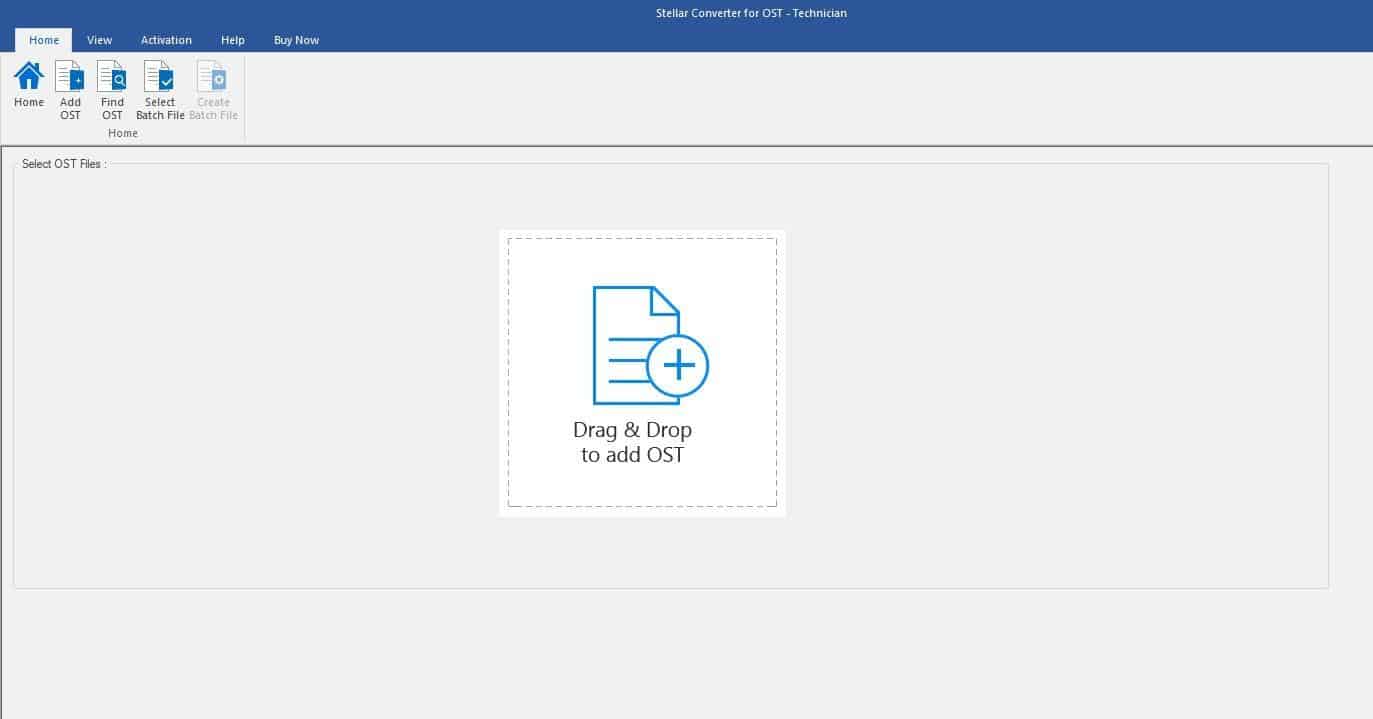
- Under the Select Conversion Option, choose Convert Mailbox or Convert and Split Mailbox.
- Convert Mailbox converts the selected OST files into corresponding PST files at your selected location.
- Convert and Split Mailbox option converts and splits large OST files into single or multiple corresponding PSTs. In addition, you can choose to split the resultant PST file based on date (choose a date range) or size. It helps keep the PST small and reduces the chances of corruption due to oversizing or large size.
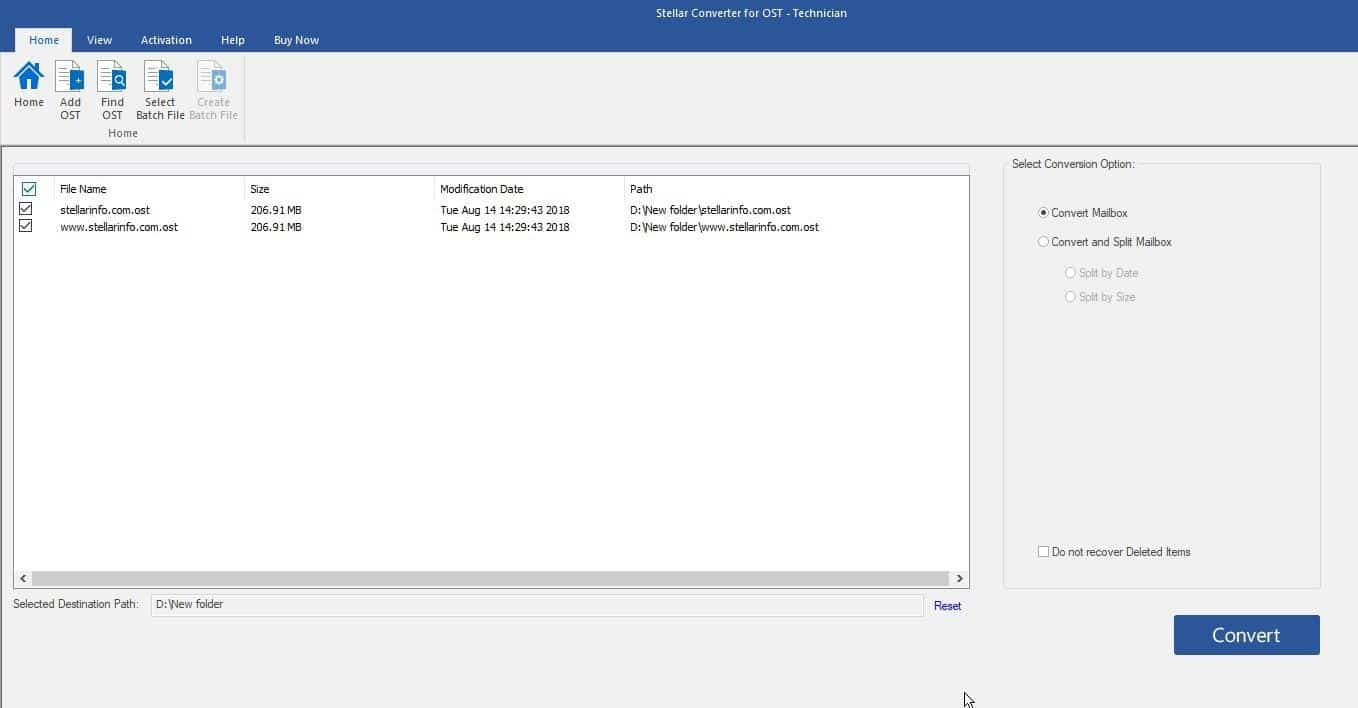
- The software saves the converted PST files at the source location where OST files are stored. You can change the save location using the ‘Click here’ link.
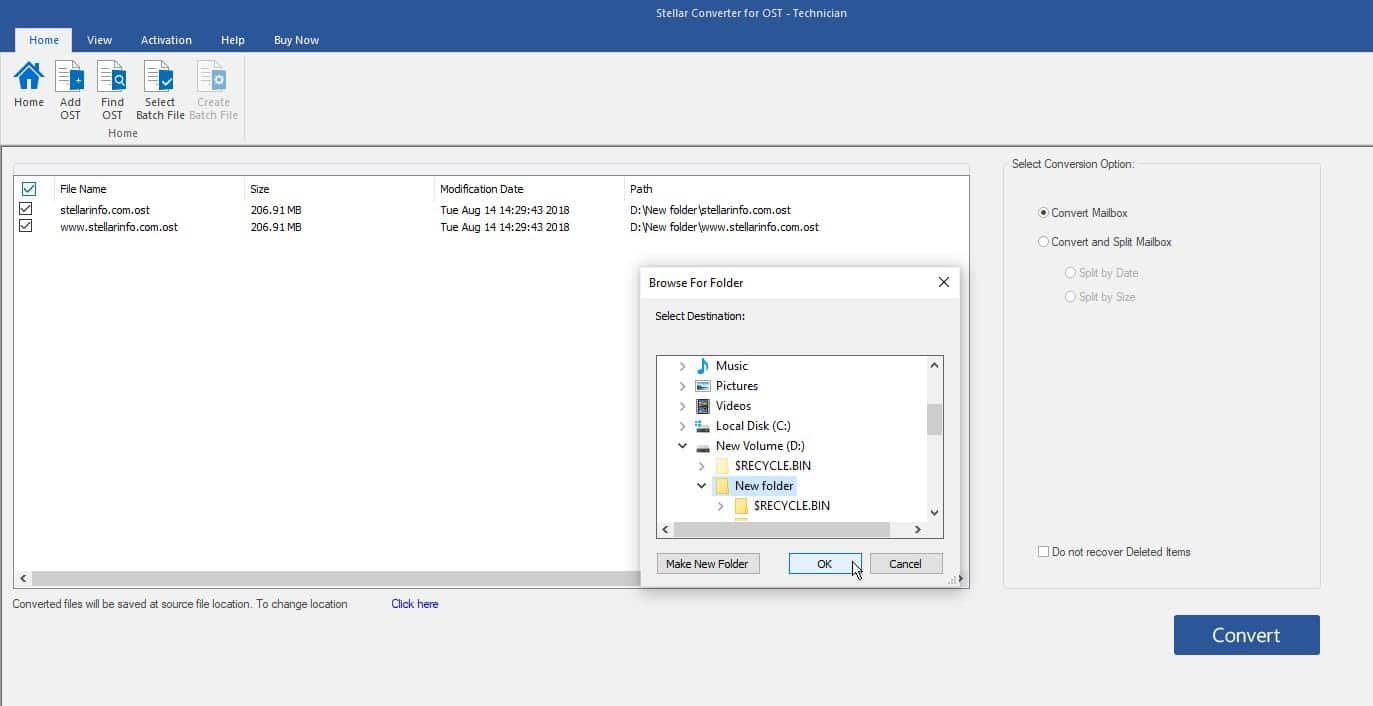
- Choose the drive or folder location to save the converted OST files as PSTs.
- The software will convert all the selected OST files into PSTs at once.
Conclusion
Although there are no PowerShell cmdlets to convert OST into PST for all users at once, you can use the Import/Export wizard option in Outlook to export the mailboxes or mail items for individual users from OST files to PST format. In this article, we shared the methods to convert or export mail items from users’ Outlook profiles or OST files to PST format manually and by using an advanced OST to PST converter software, such as Stellar Converter for OST. The software provides a batch conversion option that allows you to select and convert multiple OST files into corresponding PST files simultaneously for all users in a few clicks.