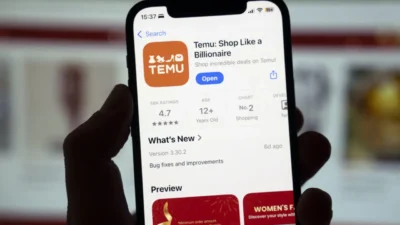Here’s a step-by-step guide to canceling your Peacock subscription through the web, Android, iOS, or third-party platforms. You will find all account and payment-related information in this post. Keep reading to learn more.
Peacock TV is a streaming service by NBCUniversal which is an American media conglomerate owned by Comcast. Peacock TV is home to shows like Vampire Academy, Pitch Perfect, That 70’s Show, and a host of exciting movies, TV shows, and live content. It has three subscription modes – free, premium, and premium plus.
Yes, unlike Netflix, Peacock does have a free version that you can use to access a bunch of good-quality content. The premium version gives you access to 80,000 hours of content, and the premium plus version gives you an ad-free experience and lets you download content to watch offline.
While Peacock is cheaper than something like Netflix, with its premium plus package costing you $11.99 per month as opposed to Netflix premium which costs $22.99 per month, it has a higher churn rate – about 7.45% in Q3 of 2024. With that in mind, it is important to learn how to unsubscribe from Peacock. Remember, these subscriptions are made with auto-debit payment plans, so, if you fail to cancel a subscription on time, you might end up paying for content that you do not even want to watch. In the following sections, we’ll discuss how to unsubscribe from Peacock’s premium or premium plus plans from different platforms.
How to cancel Peacock through the web?
If you subscribed to Peacock directly through their website, you need to unsubscribe from it from the same platform. If you are out of the USA, you will need a VPN with US servers to access the website and sign in to it. Once you are signed in to your Peacock account, follow the steps.
Step 1.
Log in to your Peacock account.
Step 2.
Click on account on the top right corner
Step 3.
Click on Plans and Payments
Step 4.
Select Change or Cancel Plan
Step 5.
Select Cancel Plan
Once you confirm the cancellation, you will see a confirmation message on your screen and get a confirmation email on your registered email ID in a few hours.
Remember, you can also downgrade your plan by selecting Change plan from the options. For instance, you can downgrade from Peacock Premium Plus to Peacock Premium, which offers the same content but with ads and doesn’t let you download the content.
How to cancel Peacock from Android/Playstore?
In this case,
First, you need to visit the Google Playstore and click on your profile icon on the top right corner.
Then, from the drop down menu, select Manage your Google account and you’ll see an option bar at the top.
Scroll across the option bar, that means keep swiping right until you find Payments and Subscriptions.
Select Payments and Subscriptions option and you will see a list of subscriptions – all the different platforms and apps that you have an active subscription to. Find Peacock from that list and select Cancel Subscription.
And it is done.
How to cancel Peacock from iOS?
Cancelling Peacock from iOS is even simpler. Just visit the App store and click on the account.
From the menu that appears, click on subscriptions.
After that you will find an option called cancel subscription. Click on that and you will see the list of active subscriptions.
Find Peacock from that list and tap on it. Finally, select Cancel Subscription to finish the process.
How to cancel Peacock from Roku or other third-party apps
These steps work for Roku and other similar platforms. All you need to do is
- Go to my.roku.com and sign in to your account
- Select Manage your subscriptions and you will see a list of active channels
- Select Peacock from the list
- Tap on unsubscribe.
Is your subscription fee refundable after the cancellation?
Once you have paid the subscription charges for a month, Peacock will not refund the amount. And you will be able to enjoy whatever plan you had subscribed to till the end of the subscription period. Once the subscription period is over you will not be charged for the following month.
Is your Peacock account deleted after the cancellation?
No, you cannot delete your Peacock account from the account page of any device or platform. In fact, you can enjoy Peacock’s free version and re-subscribe at any point. If you wish to delete your account and all its data from Peacock, you will have to get in touch with Peacock or learn how to delete your account from NBC’s Privacy Policy page. It’s not very hard either.
All you have to do is visit the NBCUniversal website, go to the Privacy policy page, scroll down to find the Your Rights section, and from there you will find the email ID to which you can send a deletion request from your account.
Related: Here’s How You Should Fix the Disney+ Error Code 83 Issue