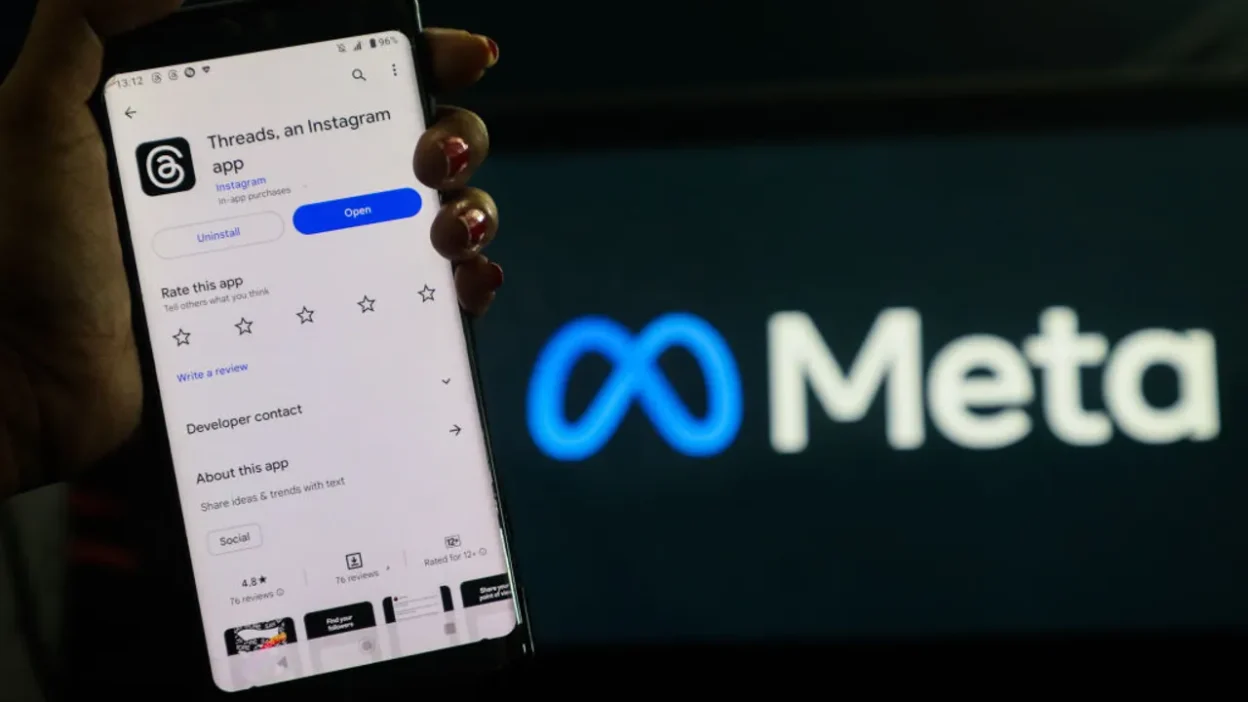Just like everyone, I was curious the first time Threads appeared. It was still being referred to as the Twitter of Instagram, so I downloaded it, messed around a bit, and posted a couple of things too. However, sometime later, I knew it was not my thing.
And considering you, like me, may be in the same boat, here you may be wondering how to remove Threads on Instagram, or even wondering how to deactivate your Threads account. Precisely that is what I worked out, and I will give it here step by step in plain, simple language.
How I Removed the Threads Badge from My Instagram?
Let’s be honest, seeing that Threads badge on my Instagram profile every day started to bug me. I wasn’t using Threads, and the badge just made my profile look messy.
So here’s how I removed it:
- I opened the Instagram app.
- Tapped on my profile picture in the bottom right.
- Found the Threads badge on my profile. It looked like a small number next to a Threads logo.
- Tapped the badge.
- Choose “Hide Badge” from the menu.
- Tapped to confirm.
Now the badge is gone, and my Instagram feels more “me” again.
Just a note: once you hide the badge, there’s no way to bring it back later. So be sure you’re okay with that.
How to Deactivate Your Threads Account? (If You Just Want a Break)
At one point, I didn’t want to delete Threads completely, but I also didn’t want to keep it active. I looked into how to deactivate your Threads account and found that it’s quite simple.
Here’s what I did:
- Opened the Threads app.
- Tapped on my profile picture.
- Hit the menu button (top right corner, three lines).
- Went to “Account.”
- Choose “Deactivate or delete profile.”
- Tapped “Deactivate profile.”
- Confirmed my choice.
My profile disappeared from Threads, but all my content was saved. I could log back in anytime to bring it back.
One thing to know: you can only deactivate once per week. So if you change your mind often, then it might be viable.
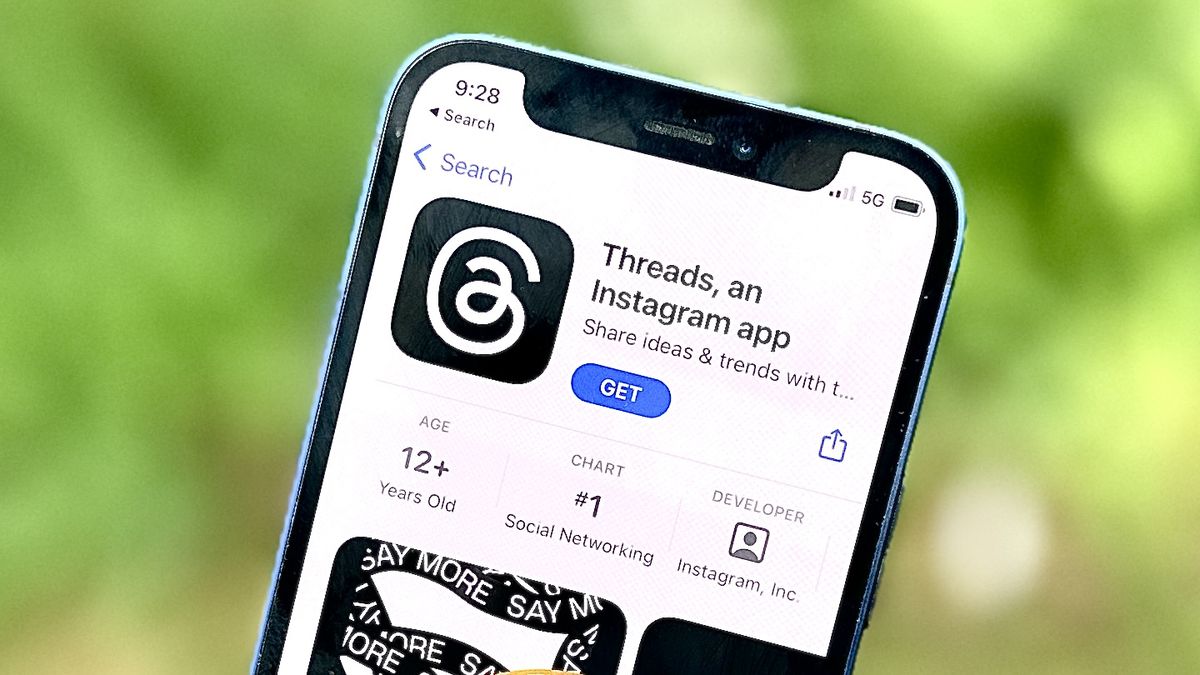
How to Permanently Delete Your Threads Profile?
Later on, I realized I didn’t want Threads at all. Not even in the background. I was ready to let it go.
If that’s how you feel, too, here’s how I permanently deleted my Threads profile:
- Opened the Threads app.
- Tapped my profile picture.
- Opened the menu (top right corner).
- Went to “Account.”
- Tapped “Deactivate or delete profile.”
- Selected “Delete profile.”
- Confirmed it.
Once I did that, everything was gone, including my posts, likes, and followers. And honestly, it felt good to clear it out.
Just remember: once you delete your profile, it’s permanent. You can’t get it back.
Does This Affect Instagram?
The best part? These actions, hiding the badge, deactivating Threads, or deleting the account permanently, do not harm your Instagram at all. There is no change in your Instagram profile, texts, fans, and messages.
I wanted to avoid this as well, but after experimenting with all three methods, I can say this based on my own experience: Instagram continues to work normally.
Final Thoughts
Experimenting with new apps is great, but it is perfectly normal to leave the ones that do not work in your life. Threads was one of those apps in my case. I experimented, took a chance, and then decided not to continue using it.
Therefore, for whatever reason, you want to clean up your profile or delete Threads altogether, I hope this article will have been of some assistance in helping you decide on which method best suits you. The procedure is easy, and it is just awesome to have control of your apps in your own hands and not the opposite.
Related: Here’s How To Keep Your Team Happy
Related: 10 Instagram Growth Hacks For Your Instagram Profile