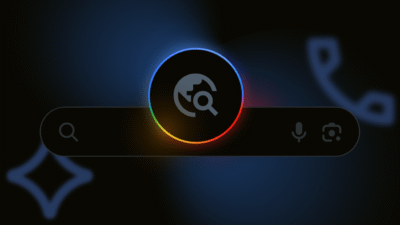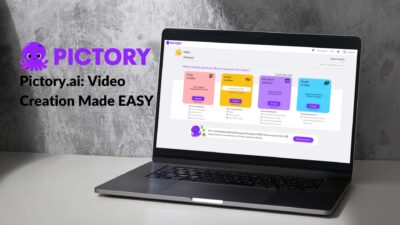Instagram Stories can suddenly stop working, leaving you frustrated and disconnected from your audience. In this article, we provide quick and easy troubleshooting steps to fix the issue. From checking your internet connection to updating your app, we cover common solutions for when your Instagram Stories stop working.
Introduction: Instagram Stories are an essential part of the app’s features and one of the most popular ways for users to share their daily lives with their followers. However, sometimes things may not work as intended, and you may face issues with creating or uploading stories. The good news is that there are some quick and easy fixes you can try to get Instagram Stories working again.
Possible Reasons Why Instagram Stories Are Not Working:
Internet Connection
One of the most common reasons why Instagram Stories may not work is a poor internet connection. Instagram Stories need a stable internet connection to upload and function correctly. If your internet connection is weak or spotty, your Instagram Stories may fail to load or upload.
App Issues
Like any other app, Instagram can have its fair share of bugs and glitches. Sometimes these issues can impact the functionality of the app, including Instagram Stories. If you’re experiencing issues with Instagram Stories, it could be due to a bug or glitch in the app.
Outdated App
Another reason why Instagram Stories may not work is that you’re using an outdated version of the app. Instagram frequently releases updates to improve its features and fix bugs. If you’re using an outdated version of the app, you may face issues with uploading or viewing stories.
Also read – Glassagram: A Private Instagram Viewer Application to Check Out
How to Fix Instagram Stories Not Working
Check your Internet Connection
The first thing you should do if your Instagram Stories are not working is to check your internet connection. Ensure that your Wi-Fi or mobile data is turned on and working correctly. If your internet connection is weak or spotty, try resetting your router or modem or moving to an area with better connectivity.
Clear Cache and Data
Clearing the cache and data on the Instagram app can help resolve any issues related to the app’s performance. To clear the cache and data, go to your device’s settings, select ‘Apps,’ find and select ‘Instagram,’ and click on ‘Storage.’ Then, select ‘Clear cache’ and ‘Clear data.’ Once you’ve done that, relaunch the Instagram app and try creating or uploading your Instagram Stories again.
Update the App
If you’re using an outdated version of the app, updating it to the latest version can help resolve any issues related to the app’s performance. To update Instagram, go to the app store on your device, find Instagram, and click on ‘Update.’
Restart Your Device
Sometimes, restarting your device can help resolve any issues related to the app’s performance. To restart your device, press and hold the power button until you see the ‘Power Off’ or ‘Restart’ option. Select ‘Restart,’ and once your device has restarted, try creating or uploading your Instagram Stories again.
Uninstall and Reinstall Instagram
If none of the above methods work, try uninstalling and reinstalling the Instagram app. This can help fix any underlying issues related to the app’s performance. To uninstall Instagram, go to your device’s settings, select ‘Apps,’ find and select ‘Instagram,’ and click on ‘Uninstall.’ Once you’ve uninstalled the app, go to the app store, reinstall Instagram, and try creating or uploading your Instagram Stories again.
Conclusion
Instagram Stories are a crucial feature of the app, and it can be frustrating when they’re not working. However, there are several easy and quick fixes you can try to resolve any issues related to Instagram Stories not working. Check your internet connection, clear cache and data, update the app, restart your device, or uninstall and reinstall Instagram. If none of these methods work, you can contact Instagram support for further assistance. With these tips, you can get back