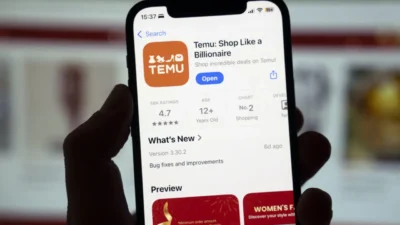I’ve been a Minecraft player since 2017 and nothing frustrates me more than an error message that doesn’t let me launch the game. Yes, I have faced a bunch of them and learned my way around them the hard way. If you are stuck with the “failed to download file, the contents differ from what was expected” error, here’s some help.
Before you break something or go down a rabbit hole of possible fixes, please look at the message twice and consider if the fix is hidden right there.
Your job is easy because the error message specifies the URL from which you need to download the file and it also mentions the location on your hard drive where the file needs to go.
Download it again following these steps
Before you start the download, copy the error message at a different location, you will need it.
To download the file, copy the following URL and paste it into a browser. https://libraries.minecraft.net/net/sf/jopt-simple/jopt-simple/4.5/jopt-simple-4.5.jar
Copy the downloaded file and then follow the file path specified in the error message. It should look something like this
C:\Users\<username>\AppData\Roaming\.minecraft\libraries\net\sf\jopt-simple\jopt-simple\4.5\
Locate the file named jopt-simple-4.5.jar and replace it with the file you just downloaded.
Launch Minecraft again to see if the issue is resolved. If not, follow the next steps.
Reset the file opening preferences for .JAR files
To open .JAR files, you must have a Java runtime environment installed. To ensure that all classes and resources in a .JAR file are executed in a single request, you need to set the proper file opening preference for Java.
If another application is set as the default program to open these files, the files will not be executed correctly, which may lead to the error under discussion.
To modify the file opening preference, follow these steps:
- Navigate to C: > Users > %username% > AppData > Roaming.
- Go to the .minecraft folder.
- Right-click on any file with the .JAR extension and select Properties. In this case, we are using a .JAR file in the addons folder to modify the file opening preference.
- Click on the Change button next to “Opens With.”
- Select Java (preferably the latest version of OpenJDK or Oracle JDK) as the default program to open .JAR files.
Make sure there are no corrupt mods
If you like to play hard, you probably try every Minecraft mod you can get your hands on. Sometimes a mod may be corrupted and it might lead to the error we are discussing here. Here’s how you can rule out the possibility of a corrupt mod.
First, you need to navigate this file path: C:\Users\%username%\AppData\Roaming\.minecraft
Now, copy the mods folder and keep it somewhere handy. Now go into the game directory and delete the mods folder and then relaunch the game. If the launch is successful, it is an indication that the mods folder was causing the issue.
You do not want to let go of all the mods, so what you do is paste the mode folder into the game directory and start deleting mod files one by one (you already have them backed up) relaunching the game after each deletion. Start with the most recent mod that you had downloaded. This will help you identify the culprit mod and then you can get rid of it.
Rule out launcher-related issues
If you’re experiencing problems while using a launcher with mods, it’s likely that the launcher itself is causing the issue. In such cases, you can try deleting the folder where the non-vanilla launcher is installed, along with all its associated files. Then, launch the vanilla launcher instead.
If switching to the vanilla launcher resolves the problem, it’s recommended to permanently use it instead of non-vanilla launchers.
If the solutions discussed above do not work, you might have to check your firewall. Make sure your firewall allows the Minecraft app. If that too doesn’t work, try reinstalling Minecraft.
Related: DIY Guide to Fix the Cannot Parse Response Error in Safari