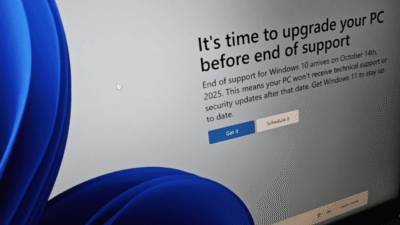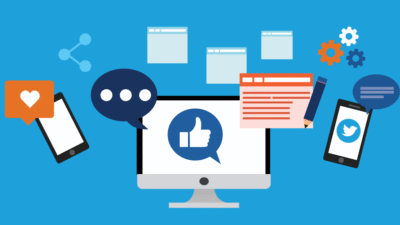Still holding onto your Blu-ray collection but can’t play them on your new laptop? You are not alone. Many lovers of physical media think they can only enjoy their favorite movies on specialized media player devices. That’s partially true. Windows 11 and macOS don’t have built-in Blu-ray support, but there are ways to play Blu-ray on Windows 11 or macOS without expensive hardware. You can still play Blu-rays on desktop computers with professional Blu-ray player software. Just read on to find more specifics.
Part 1. Why Your Computer Can’t Play Blu-ray Discs Out of the Box
As introduced earlier, you cannot play Blu-ray on Windows 11 or macOS out of the box. Why is that? There are three possible reasons, and they are:
Licensing and Lack of Codecs
Blu-ray discs come with copyright protection techniques, which are known as Advanced Access Content System (AACS) and sometimes BD+ encryption. These digital protection methods are designed to stop illegal Blu-ray content distribution and duplication.
That means your Windows and macOS will need special software with licensed codecs and decryption keys to bypass the disc’s copy protection. However, your operating systems don’t come with these licenses because they are not free.
Even VLC Needs Help
Now you are wondering: Can I play Blu-ray on Windows 11 with VLC? Unfortunately, even VLC player, the reputable media solution that is known for playing almost everything, can not support Blu-ray playback, especially encrypted ones.
To play Blu-rays on VLC, you will need to manually configure the settings with certain decryption libraries and specific key databases. These configurations can be rather complicated; average users can never manage them without a tech background.
Blu-ray Playback Limitations
Many users assume that they need a standalone Blu-ray player for their desktop computer. In fact, they only need the software to bypass the copyright protection. If your PC or laptop comes with a Blu-ray drive, playback is feasible. All you have to do is configure the software on your computer.
Part 2. What You Actually Need to Play Blu-ray on Your Computer
Blu-ray playback on desktop computers is completely possible. You can play your Blu-rays out of the box with the required hardware and software. Here is what you actually need to play your Blu-rays.
Compatible Blu-ray Drive
First off, your computer will need a Blu-ray drive to read your disc. It is worth noting that you can not play Blu-ray discs with a DVD drive, since these two discs use different laser technology and data formats. Here are the two types of drives for Blu-ray playback.
Internal Drives: You can install an internal Blu-ray drive on your desktop computer if your PC or laptop doesn’t have a built-in Blu-ray drive.
External Drives: Alternatively, you can buy an external USB Blu-ray drive. There are tons of options available on e-commerce stores. These external Blu-ray drives are usually plug-and-play and relatively affordable.
Reliable software
Aside from hardware, you will need a reliable program that supports Blu-ray playback. This is because most default media players, like Windows Media Player or QuickTime, can not handle Blu-ray menus, subtitles, encryption, and HD/4K videos.
Here, Leawo Blu-ray Player is a solid choice to consider. It’s the best Blu-ray player software for Windows 11, which supports Blu-ray disc menus, subtitles, and high-definition playback. For those who are looking for a Mac Blu-ray playback solution, the cross-platform player is also the best choice that comes in handy.
Part 3. Why Choose Leawo Blu-ray Player
With a balance between ease of use and powerful features, Leawo Blu-ray Player is the best free solution for Blu-ray playback on Windows and macOS. Here’s why it stands out as a great choice to play Blu-ray on Windows 11 and macOS.
Free to use with premium features available
Unlike many programs that limit advanced functions behind a paywall, Leawo Blu-ray Player supports full playback of Blu-ray discs, DVDs, ISO image files, and popular video formats for free.
Supports Blu-ray/DVD/ISO files
The versatile media player supports a wide range of formats, including DVDs and folders, Blu-ray folders and ISO image files, and common video/audio formats like MP4, MKV, AVI, MP3, etc.
Fully compatible with Windows 11 & macOS
With regular updates, Leawo Blu-ray Player is compatible with the latest operating systems, such as Windows 11 and Windows 10, or macOS Monterey and newer versions.
Intuitive interface, customizable playback, and region-free capabilities.
Designed with an easy-to-use interface, Leawo offers simple navigation with customizable playback options. You can adjust the video, subtitles, and audio for a more personalized viewing experience.
How to Use Leawo Blu-ray Player (Step-by-Step Guide)
- Step 1. Free download and install the Leawo Blu-ray Player on your Windows and macOS.
- Step 2. Insert your Blu-ray disc into the supported Blu-ray drive.
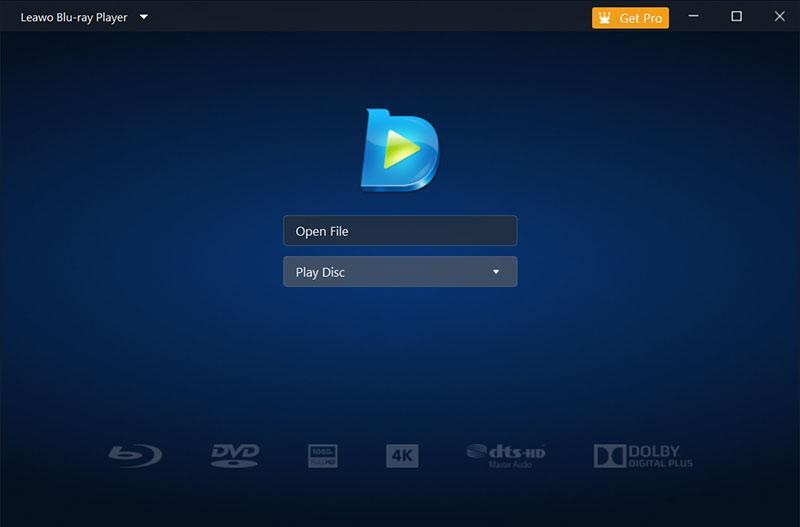
- Step 3. Launch Leawo Blu-ray Player and select the Blu-ray disc.

- Step 4. Choose menus and chapters and adjust subtitles to play Blu-ray on Windows 11 or macOS.

Part 4. Final Tips for Smooth Playback
With the steps above, you can play your Blu-rays out of the box now. Before you go. Here are a few tips to play Blu-ray on Windows 11 or macOS with a smoother experience.
- Keep your Blu-ray drive firmware updated to fix bugs, improve compatibility with newer Blu-ray discs, and enhance performance.
- Most Blu-ray player applications require frequent updates to function at full capacity. Make sure your internet connection is strong enough to install updates for your media player.
- While most Blu-ray players support HD or 4K quality, you have to correctly configure the settings to make it work. So always check your display settings to enjoy optimal video output.
Conclusion
How to play Blu-ray on Windows 11 and macOS? You don’t need expensive hardware. Just Leawo Blu-ray Player and a basic external drive are enough; they allow you to play your favorite Blu-ray movies with an enhanced experience. For anyone who has a mixed media collection, Leawo Blu-ray Player is an all-in-one solution for media playback. Just download Leawo Blu-ray Player today and start enjoying your Blu-ray collection the easy way for free!