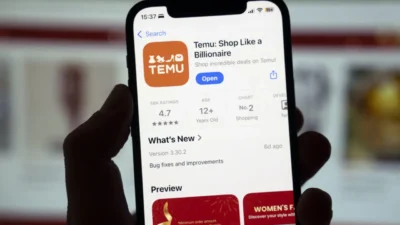The Apple Watch is a wonderful technology with many useful and innovative functions. These watches are water-resistant, thanks in part to the Water Lock. Apple Watch owners can swim or bathe without worrying about damaging their devices. Water Lock mode allows you to expel water from Apple Watch after a water-based exercise, protecting the device from water damage. In this article, you’ll learn how to turn Digital Crown to unlock and eject water from your Apple Watch.
How to Turn on Apple Watch Water Lock?
Follow the steps below to turn on the Apple Watch water lock:
- Step 1: To avoid any damage, unlock the screen and ensure it is completely dry; just because it is water-resistant does not mean it is waterproof. You should wipe the screen to ensure no water enters your Smart Watch.
- Step 2: To access the Control Center, swipe up or scroll down the screen.
- Step 3: If you see a symbol that looks like a raindrop and is positioned at the top of the screen, that’s the water lock icon you need to activate. When the icon is active, it changes color to teal.
- Step 4: After activation, the touchscreen will no longer respond to swipes or touches, protecting you from unintentional input as you swim or wash the dishes. Don’t forget to do this before you do the laundry or go to the pool.
How to Turn the Digital Crown to Unlock and Eject Water from Apple Watch?
After you’ve finished swimming or surfing, your Apple Watch will be locked until you manually unlock it. You can turn the digital crown to eject water using the following suggestions:
Steps to Turn on Water Lock
The steps on how to turn the digital crown off Apple watch using this procedure are simple. They include the following:
- Step 1: You may access the watch face or an open app by touching the bottom of the screen and swiping up. In response, the Control Panel will pop up. Swipe up once more.
- Step 2: You’ll notice a button labeled “Water Lock;” press it. The feature has not been activated if the Watch’s main screen does not display a waterdrop symbol after the Water Lock has been turned on.
- Step 3: When users commence an activity in the water, such as swimming or surfing, Water Lock activates automatically.
Steps to Turn off Water Lock and Eject Water
- Step 1: Turn the Digital Crown, the adjustable button on the left side of the Apple Watch, to deactivate the Water Lock and eject water from your Watch. Turning the Apple Watch digital crown in either way is possible.
- Step 2: Keep turning the crown until a message on the Apple Watch’s screen lets you know it’s unlocked.
- Step 3: Numerous tones will be audible. Tones like this indicate that water has been ejected via the speakers. You may resume regular Watch usage.
Steps to Eject Water on Apple Watch When My Digital Crown Is Stuck
The digital crown may get stuck and unresponsive when you try to turn the digital crown to unlock the water. It’s possible that the crown’s rotation is being impeded by dust or lotion. To clean it, do as follows:
Step 1: Disconnect your Apple Watch from its Charger and Turn it Off
If the bands are leather, remove them before washing them to prevent damage. When cleaning the Digital Crown with fresh water, turning the Apple Watch and unplugging the charger might help avoid a short.
Step 2: Wipe the Digital Crown with Clean Water
Keep the crown under warm, flowing water for 15 seconds. Using soaps or other cleaning products is discouraged. Similarly discouraged are other types of cleaning supplies. Nothing except pure water will do.
Step 3: Turn and Click the Digital Crown
Turn and push it while you run it under clean water to clean the crown. Water should flow via the narrow crack between the crown and the housing. This will guarantee that any dirt, lotions, or other residue has been rinsed away by the fresh water that has been flowing. It’s possible that pressing the Digital Crown may remove any resistance created by dust, lotion, or other material that may have accumulated there.
Step 4: Dry your Apple Watch
Remove any moisture from the Digital crown by wiping it dry and the gap between the crown and the watch casing. A soft, lint-free, and absorbent cloth is recommended for this task. Once the Apple Watch has dried sufficiently, the Digital Crown may be tested to ensure it functions properly.
Care must be taken to ensure the Digital Crown functions properly. If it doesn’t, Apple’s support staff can help you figure out what’s wrong and how to turn the digital crown on the Apple watch. You may also clean the Crown if you follow the instructions carefully. The Digital Crown and water-resistant construction of the Apple Watch Series have contributed to the device’s rising popularity.
Related: Update Apple ID Settings Stuck: 5 Easy Ways to Fix It