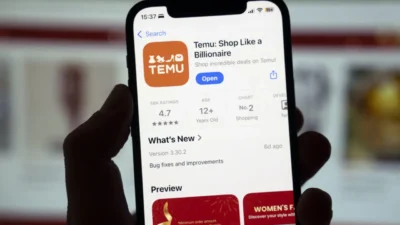The NET::ERR_CERT_AUTHORITY_INVALID is a common error triggered by websites with SSL issues. This can be caused by your browser or the website you are visiting. This post will help you resolve this both as a website owner and an internet user.
NET::ERR_CERT_AUTHORITY_INVALID is a very common issue often noticed while browsing the internet. If the NET::ERR_CERT_AUTHORITY_INVALID error appears while trying to visit a website, it is an indication that there is an issue with the website’s Secure Sockets Layer or SSL. Usually, when you try to access a website with your browser, your browser checks the site’s SSL certificate in order to ensure that the address you are about to visit is secure. The browser shows this message to prevent you from visiting the site if there is an issue with the SSL certificate.
What causes the NET::ERR_CERT_AUTHORITY_INVALID error to occur?
Several factors can trigger this error. The issue can be both website-related and browser-related. We’ll discuss both and how you can resolve it.
- If your SSL certificate is self-signed or if it is provided by an untrusted authority, the browser may show the error.
- Improperly installed SSL certificates can also trigger the error.
- If a website’s SSL certificate has expired, it will trigger the error.
- If you are using public WiFi, your browser may block access to certain sites.
- If your operating system is out of date, your browser may prevent you from accessing certain sites.
- If the files in your cache are expired or corrupt, it might prevent your browser from validating SSL certificates.
- Third-party apps like VPNs, extensions, or antivirus software can also cause the issue.
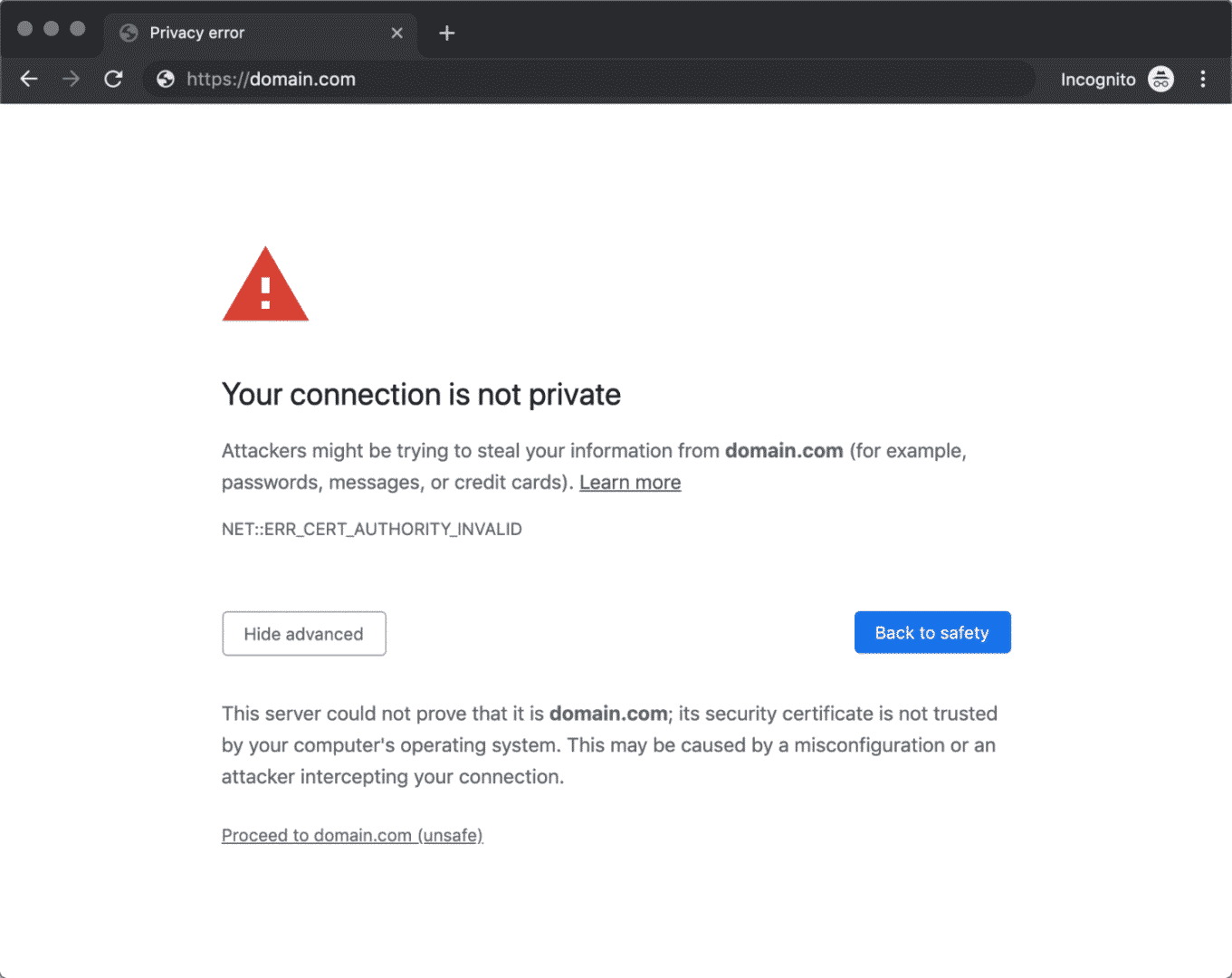
3 things you can do to resolve the issue from your website
As we mentioned earlier, the error may be caused by a problem with the website’s SSL certificate or with the browser’s ability to validate the SSL certificate. First, we’ll learn how to fix it from a website owner’s perspective.
1. Run an SSL test
You can use an application like SSL Shopper to find out whether your website’s SSL certificate is erroneous. All you need to do is enter your domain name in the app and wait for it to analyze your site. The application will let you know whether
- Your SSL certificate is recognized by major web browsers.
- The SSL certificate hasn’t expired
- There is no mistake in the SSL certificate regarding the domain name.
Additionally, it will indicate if your SSL certificate is self-signed.
2. Get a legitimate SSL certificate
If you find out that your SSL certificate is unrecognized or expired, you should be very quick about renewing your existing SSL certificate or getting a certificate from a legitimate authority. Some hosting providers also offer free SSL certificates. However, if you own a site that processes or stores payment card information, it’s a good idea to get a premium SSL certificate.
3. Clear SSL state
Your computer often stores SSL certificates of certain sites in a cache so that it is faster to validate them when you revisit those sites. This data becoming outdated may cause an error to occur. You can clean up the SSL data by using the following steps.
Go to Control panel => Internet options => Content => Clear SSL state
How to fix the NET::ERR_CERT_AUTHORITY_INVALID error from the browser side
A bunch of reasons may cause your browser’s failure to validate the SSL certificate of websites. You can try the following methods to resolve this issue.
Adjust the date and time on your PC
If your operating system’s time and date are erroneous it may misguide the browser into thinking that an SSL certificate has expired or is faulty. Adjust the time and date on your PC and turn auto-sync on.
Update Chrome
If your browser is outdated, it might trigger the NET::ERR_CERT_AUTHORITY_INVALID error. Simply go to settings and click on about Chrome. It will show you if an update is available or just install an update automatically.
Clear browsing data and cache
Your browser stores some information in caches so that sites load faster when you revisit them. If the data in the cache is outdated or corrupt, the NET::ERR_CERT_AUTHORITY_INVALID error may appear.
Go to the three dots in the top right corner of your browser window. Click on More tools and select Clear browsing data. Choose the time range and check the box that says cached images and files. Then, click Clear data.
Disable extensions
An extension might be causing the error to appear. You can temporarily turn the extensions off to find out whether that is causing the issue. To do that, go to More tools => Extensions => Toggle off all the extensions.
Disable firewall
Your firewall might be preventing the browser from accessing a specific site. You can temporarily turn off the firewall to allow your browser to open the website. To do that, go to the control panel =>System and Security => Windows defender firewall. Toggle the firewall off. Be ware, this will expose your PC to external threats.
Related: 7 DYI Methods to Resolve the ERR_CONNECTION_CLOSED Error