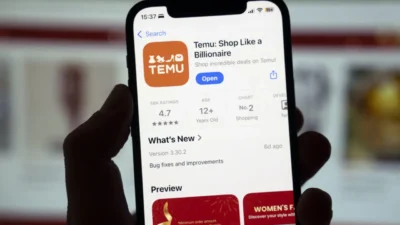The internet carries the risk of cyberbullying, cyber-attacks, and tracking. Cyberattacks’ motives include embezzlement, ransomware, financial data theft, personal records, or company resources.
Your internet service provider, the government and other state governments, Ad organizations, social media sites, and hackers all monitor your online activity. Marketers and social media sites aim to serve you with hyper-targeted adverts.
Everything from your product preferences to your political leaning can be gleaned from your social media sites and web history. You leave a footprint any time you visit a site, and the internet never forgets. You also allow that site to track your activity when you accept cookies.
So how then can you choose who is privy to your information? While it is nearly impossible to be utterly anonymous like you have heard, there are a few essential tips on navigating the web securely.
Check Website Links for HTTPS
I am sure you have seen a WhatsApp message claiming you have won something; forward it to your friends and click on the link to participate. Some URLs could also be attached to a spam email. My guess is the link didn’t have HTTPS, and its origin was a hacker’s computer. If that’s so, you probably were a victim of hacking. Change your passwords immediately!
The HyperText Transfer Protocol (HTTP) secure version (HTTPS) sends data between browsers and websites. Stay away from websites that don’t use HTTPS because it’s an easy way to tell if your personal information is not secure.
Update your Web Browser and any Plugins Frequently
Regardless of your device, web browsers are likely to be your first line of interaction with the internet.
More and more websites use HTML5 video and audio, advanced styling, and faster loading times, ensuring users have the best experience. They keep updating these features to keep you hooked and improve the overall user-friendliness of their sites.
Because of issues with compatibility and security, many websites no longer support older versions of the browser.
Hackers frequently exploit weaknesses in browsers. In the tech world, they are called vulnerabilities. Browser companies release regular updates to fix these vulnerabilities. At times hackers will get ahead of them and exploit these vulnerabilities, which is why we have zero-day cyberattack headlines. Your device is more secure if you use the most recent version of your browser, and this is why most popular browsers have options for automatic updates of their browser.
Make Use of a VPN
You might have heard that a VPN (or a virtual private network) might keep your internet activity safe from snoopers. Well, not really.
A VPN ensures you have a dedicated tunnel that all of your internet traffic runs through (typically a VPN server), allowing you to mask your internet traffic from your internet provider. That’s useful if you’re in a country where censorship or spying is common or seeking to escape location-based blocking. Unfortunately, you are sending all of your data to a VPN provider. You decide to trust them more than your ISP (Internet Service Provider). The problem is that most free VPN services make their money by selling your data or sending you adverts, and others are downright evil. You will have to check which free VPN is best by thoroughly researching- reading reviews, and obtaining information from leading cybersecurity professionals. Your payment information can be linked to your internet traffic even if you pay for a premium VPN service to protect your privacy, and many VPN companies don’t care to encrypt your data at all.
HOWEVER, some VPN providers are better than others: tried, proven, and trusted by cybersecurity teams. Some are highly rated and are available on various devices and platforms, including iPhones, iPads, and MacBooks.
Use Browser Advanced Settings to Control Tracking
Websites routinely track IP addresses, and other information using search engine records that group users’ inquiries. You can change this by enabling the cookie-blocking feature in your default browser.
To prevent third-party cookies from being placed on your computer, go to Chrome’s settings and select Privacy and Security > Site Settings > Cookies.
While cookies usually are not as terrible as some retain your preferences and display items that could interest you the next time you log in, it is safe to be cautious. To prevent websites from tracking your activities even after leaving their site, make clearing your cache and cookies a regular habit.
Be sure to safelist sites that you frequently visit so that you don’t have to keep logging in every time.
Other Basic Tips
Use an adblocker, use a DNS or a domain name, go incognito, use a password manager, block pop-ups, change your search engine to DuckDuckGo, and update your antivirus.
Final Submission
These tips should ideally improve your privacy and security. As a general rule of the thumb, only download plugins and extensions or purchase antivirus software from reputable software companies.