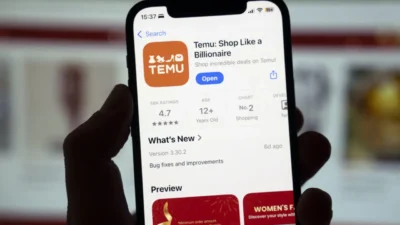Netflix is all about personalization. It has one of the world’s most advanced machine-learning engines that helps it create recommendations that truly resonate with your taste. So, why shouldn’t you be able to have a profile picture that is customized to your choice? Well, you can actually do that. Here’s how.
Netflix offers you a bunch of Avatars from which you can choose one as your profile image. As you’d know, a Netflix account can have up to five profiles with a separate set of recommendations and personalizations for each. You can choose a Netfliz-provided Avatar for each of those profiles.
How to change your profile picture on Netflix
- Log in to your Netflix account.
- Click on the profile icon located in the top right corner of the screen.
- Select the profile for which you want to change the picture.
- Hover over the current profile picture and click on the pencil icon that appears.
- Choose from the available options or upload a new picture from your device.
- Adjust the picture if necessary, and then click on the “Save” button to save the changes.
Your new profile picture should now be updated on Netflix.
But that’s not your customized profile image, right? You can implement a custom image in your Netflix for the web using an extension.
Also read – How to Undo in Notes on an iPhone? The Ultimate Guide
Put a custom picture as your Netflix profile picture
You cannot put a picture of your own choice internally from Netflix. You need an extension for that.
Open your browser and download the extension called Custom Profile Picture for Netflix. Select Add to Chrome and then Select Add Extension.
Now, sign into your Netflix account from your Chrome browser and stay on the profile page. Then, click on the Extension icon from the Chrome menu bar and select Custom Profile Picture for Netflix.
You will see a box with a heading – upload custom profile picture. You will see two options: profile and image. Click on the drop-down arrow adjacent to the profile option and select the profile for which you want to change the profile picture. Once you have selected the profile, it’s time for you to upload the image.
Click on Select image next to the image option. It will direct you to your computer folders. Select the image you want as your profile picture and click open. Make sure that the image you choose is under 5MB in size. Once the image is uploaded, you can use the alignment box to crop it up properly.
Once you are done, simply click away from the extension box and then reload Netflix. You’ll see your custom photo as the Netflix profile picture.
Note: The custom profile picture is updated locally. That means it doesn’t change your profile picture across devices.