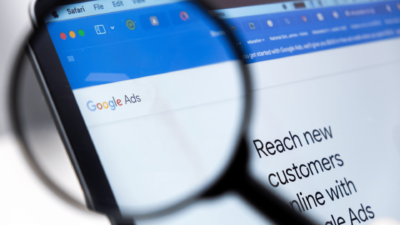Globally, more people are working from home. If your network is ever breached, you want to be sure you’re safeguarding yourself from hackers because so much information might be accessed, including credit card numbers, bank records, live camera feeds, login passwords, and other private and sensitive information.
People must, therefore, use cutting-edge cybersecurity techniques to guarantee a steady connection and resilience against cyberattacks. Effective remote business communication requires a stable WiFi connection. By protecting this channel, users can safeguard themselves from risks from online activities like hacking and phishing.
Continue reading for advice on preserving network security throughout a move towards remote work, but the first step is to utilize a VPN.
Simple Steps for Remote Workers to Follow in the Home Network Security Guide
1. Use a Virtual Private Network for secure connections
A VPN enables remote access to your workplace’s internal network for telecommuters and distant workers. VPN Routers like ExpressVPN can protect all the smart devices connected to the network without installing the VPN on a specific device. VPN creates an encrypted tunnel over the Internet to send and receive data securely without being seen by cybercriminals.
VPNs offer robust encryption protocols, including a Network Lock kill switch, providing optimized performance. Also, avoid free services that violate privacy by selling personal information or providing subpar services.
2. Modify the default name of your home network
The name of your network is referred to as an SSID or Service Set Identifier. You can view a list of nearby SSIDs by opening the list of WiFi networks on your laptop or smartphone. SSIDs are broadcast by routers so neighboring devices can discover any open networks. Manufacturers typically create the SSID by fusing a corporate name with random numbers and letters, which can provide hackers clues about the model’s weaknesses and how to exploit them.
Modify the SSID to hide the brand and model of the router. A personal identifier or easy-to-guess information such as your name, address, phone number, or birthday should be avoided. The recommended password length is 32 characters or more.
3. Enable wireless network encryption. (WPA3 or WPA2)
A crucial component of any WiFi-secured setup is encryption. The encryption option with most wireless routers is typically turned off by default. Your network can be made more secure by turning on the encryption feature on your home router. WPA3 and WPA2 are the two encryption protocols that are most frequently utilized.
The WiFi Protected Access (WPA) protocol’s most recent version, WPA3, delivers cutting-edge security improvements like personalized data encryption and defense against brute-force assaults. Only a few gadgets, nevertheless, are compatible. If so, you should enable WPA2 and use a solid password to stop hackers from breaking into your network or stealing confidential data by encrypting wireless communications between devices connected to the same network. The earlier WPA and WEP authentication protocols aid in preventing eavesdropping. However, they are susceptible to brute-force attacks.
4. Employ Firewalls
Most WiFi routers have an integrated network Firewall that safeguards broadband connections and thwarts others’ attempts to assault the network. Check to be sure that the Firewall on your home network is activated to offer an additional layer of security to your home network because they will also have the option to be disabled.
By preventing devices from the Internet from connecting to your network while enabling devices on your network to connect to devices on the Internet, Firewalls effectively function as a one-way digital barrier.
5. Update your WiFi password, and restrict any visitor access or accounts
You should use numbers and letters in your WiFi password, which should be longer than 12 characters. A safe passcode can be created by combining several words or phrases into one that is easy to remember. These tricks will save you:
Make a unique password for your WiFi that you can easily remember and has personalized letters. “MyW1f1is53cured” would be a good illustration.
Additionally, ‘Guest’ networks are a prime entrance point for hackers because every connected device in your network poses a security risk. The physical address, the Media Access Control (MAC) address, is a distinguishing feature of most broadband routers. By restricting the amount of devices that can connect to the home network, this address seeks to increase security.
6. Centralize the router in your house
Start with an intelligent configuration because you might need to be made aware that the position of your router can affect network security. Put your router in the middle of your house, if possible. Since routers broadcast wireless signals in all directions, strategically positioning it in the middle of your home will help preserve your connection within its boundaries. In addition, it is likely to produce the best connection quality. Finally, keep routers away from windows and exterior doors.
7. Regularly update your devices
To safeguard your home’s network security, WiFi software should be upgraded. Operating system security vulnerabilities are constantly being discovered and used against users. Install any new firmware updates as soon as they are available for your phone or computer. You must manually update the firmware on most routers to ensure your home network’s security. Although frequent updates can be inconvenient, they are crucial for your protection.
8. Think about rotating your WiFi password regularly
Like any other password, WiFi passwords only work if they are kept a secret. The more devices and individuals have access to your password, the more it is in danger. Changing your WiFi credentials regularly is relatively simple, and getting into the habit can improve WiFi security. You also need to ensure that your passwords are secure.
9. Get further DNS protection
A Domain Name Server (DNS) translates website URLs into their matching IP addresses. This conversion process can leave your network vulnerable to phishing attacks because it is only sometimes secure.
Free tools assist in preventing “bad” websites from taking your information. Most home users can easily set up their devices.
Conclusion
For as long as the Internet exists, hackers and other cybercriminals will find new methods to abuse it. With the advice mentioned above, you’ll have more control over who can access your network by putting these precautions in place, and you’ll also be protecting all connected devices from malevolent hackers while working remotely.