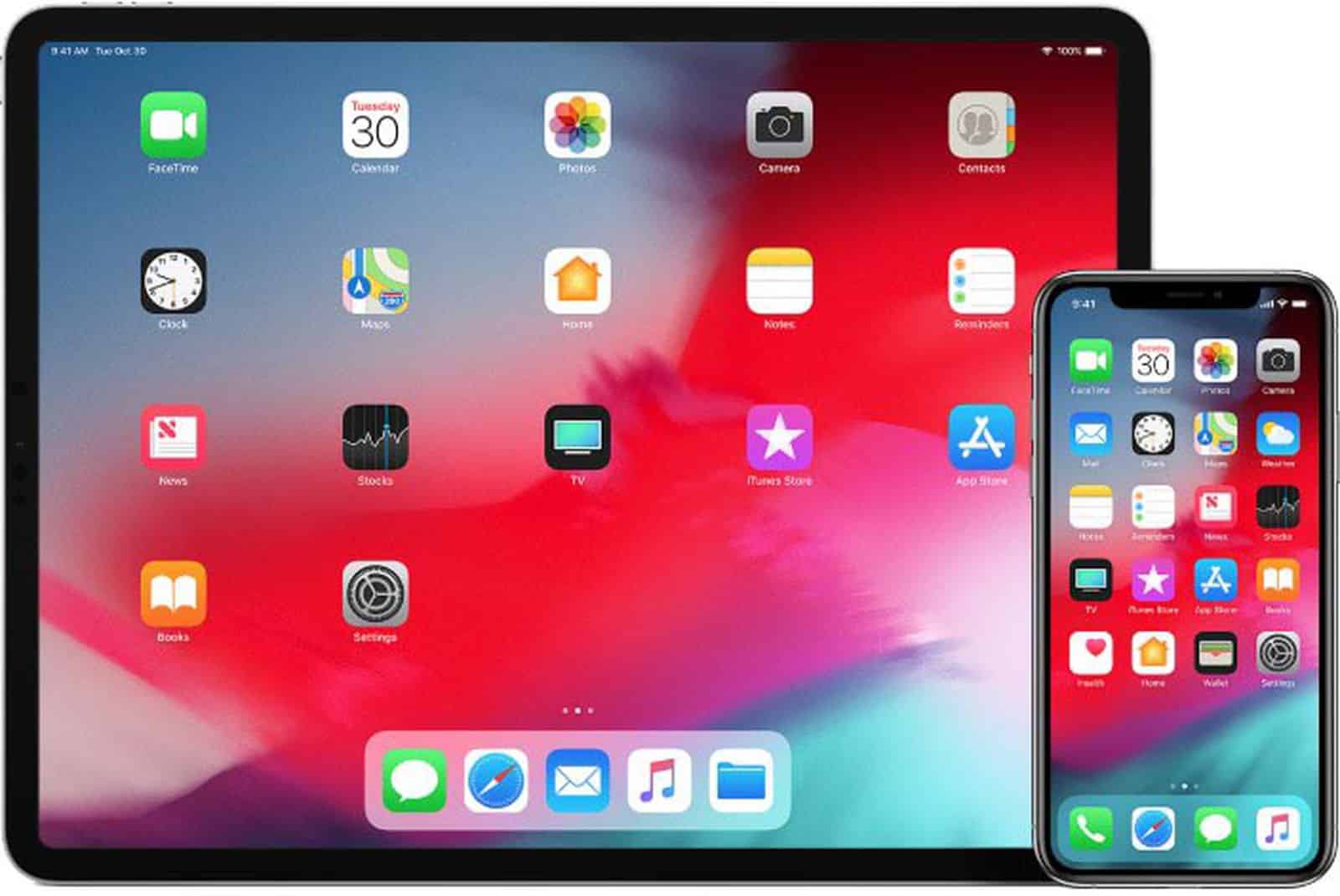Command-F or Control-F on Windows is a useful shortcut that helps you search specific words or phrases on a webpage. You can use the same function on iPhones and iPads even though these devices do not have the control or command key. This article tells you how.
iPhones and iPads can be used actively for work and studies thanks to the cross-functionality of these devices with the web-based tools and facilities. There are multiple techniques that you can apply to search for specific words and phrases on your iPhone and iPad. We’ll discuss how you can make a command+F search on Safari, on Chrome and on the messages app on your iPhone and iPad. The best part is, you can apply the same steps for both iPhone and iPad. Let’s get started.
How to do a Command+F search on a web page using Safari?
It’s very simple actually.
Open the desired web page using your Safari app. Then, type the word or phrase you want to search for in the address bar (where the URL appears). After that, click on on this page. Click on Find [word you searched for].
You’ll see up and down arrow keys. Tap on the arrow keys to find every instance of the word or phrase through out the page. Once you are done, tap on the Done button.
How to search for a word or phrase using Chrome on your iPhone?
Searching for words or phrases is even easier on Chrome. Open the website using the Chrome app. You will see three horizontal dots in the bottom right corner. Tap on that and then tap on the FInd in Page option. You will see a search bar towards the top of the page. Type your words into the box and use the adjacent arrow keys to find every instance of the word throughout the page. The searched words will be highlighted in yellow.
Once your purpose is served, tap on Done.
Also Read – How to Undo in Notes on an iPhone? The Ultimate Guide
How to do a Control+F search using the share button
Open the web page using your Safari or Chrome app. Tap on the share icon located towards the bottom of the screan. From the menu, tap on Find in Page (Find on Page for Safari). Type the words you need to find into the search bar. Use the arrow keys to move up and down and find all instances of the searched words. Once you are done, tap on Done.
Searching words and phrases in messages
You can also search for specific words, phrases or names from the messages. You can use the search bar or the iOS Spotlight search feature to achieve that.