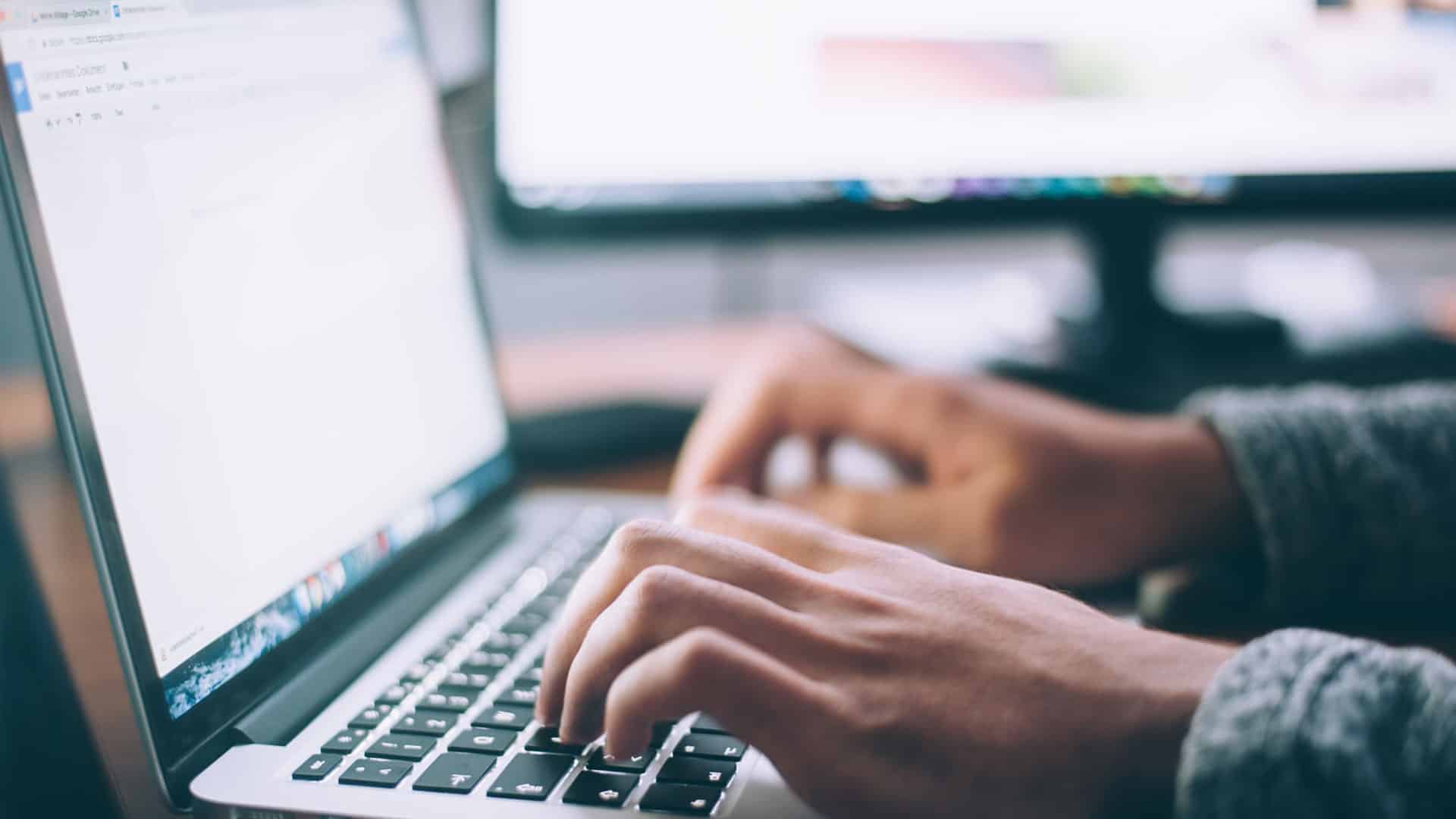Browsers like Safari and Chrome go a long way to make the browsing experience safer for you. This can sometimes result in small errors or misconfigurations in settings or cached data, potentially halting your browsing altogether. In this post, we’ll discuss how you can get around the ‘Your connection is not private’ error in Safari.
Have you ever encountered the ‘Your connection is not private’ error while browsing with Safari on your MacBook? It’s frustrating and there seems to be no way around it. But that changes after you’ve read through this article. The error we are talking about here appears when the browser fails to ensure that the website you are visiting is secure. There may be an issue with the website’s SSL certificate, it may have been caused by a sudden drop in your network connection, or it also may be because the site uses HTTP protocol instead of the more secure HTTPS protocol.
Why does the browser stop you from visiting certain sites?
Malicious actors are always on the hunt for easy prey. They impersonate popular sites to lay phishing schemes. A phishing scheme is a way to manipulate you into entering a malicious site and then sharing your username and password. For instance, let’s say you want to log into Facebook using your browser. Now, an attacker may create a fake webpage that mimics Facebook’s login page and manipulate search rankings to make it appear in search results. You would unsuspectingly share your user ID and password with the hacker and get hacked immediately. The browser stops you from visiting such sites.
Why do we want you to know how to get around the error?
While Safari shows the “Your connection is not private” error for your own good, it often misfires. That is to say that the error can often be triggered by an issue with your browser settings and not by a security issue. In such cases, you would want to set things right or it can disrupt your browsing experience and also create blockers in your professional endeavors.
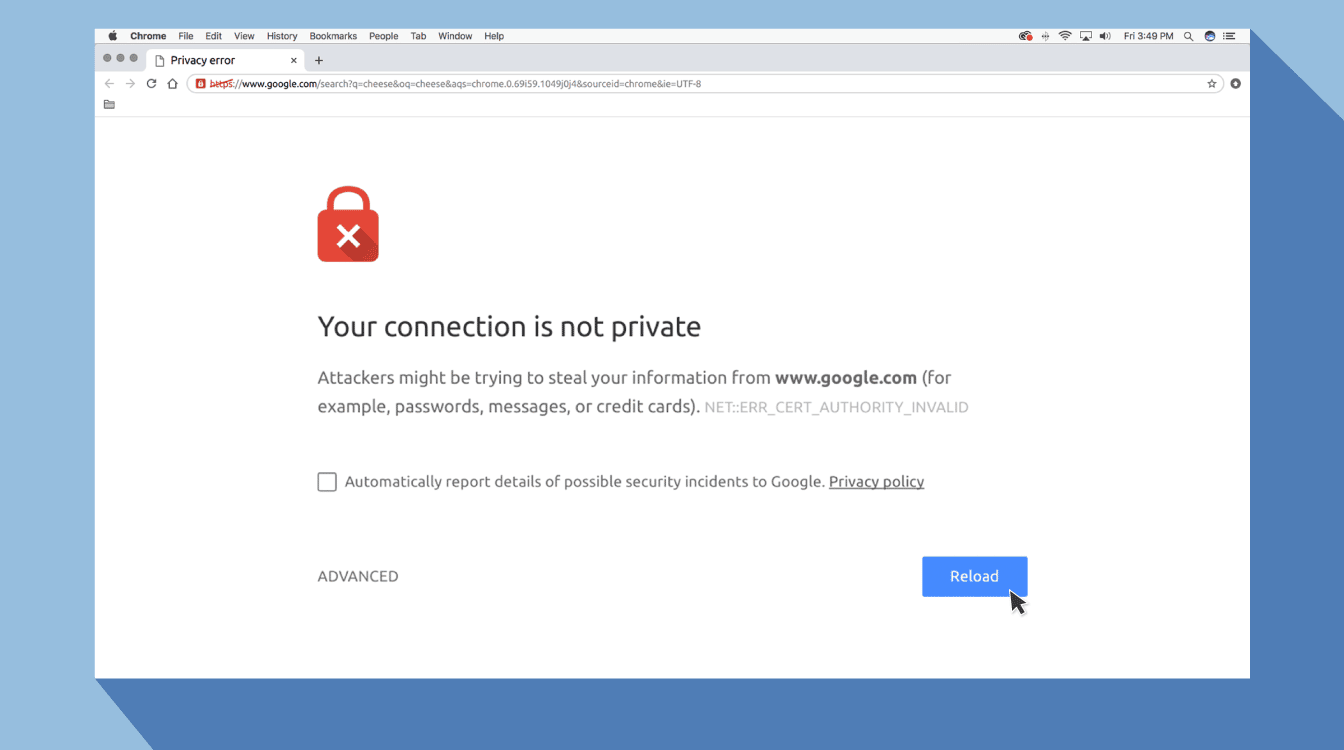
5 ways to fix the “Your connection is not private” error
The following methods will help you get around the error if you are browsing through Safari on your MacBook, iMac, or any PC that uses the MacOS.
1. Reload the webpage
Sometimes if the web server is being accessed by a lot of users simultaneously, it may show an error because the page doesn’t load fast enough or the browser fails to load the certificates. Reloading the page should usually fix this.
Use the F5 key on your keyboard to reload the page. Or use the reload icon on your browser – .
If it does not work, try reloading the page from its origin. Go to the top bar of your browser window. Click on Reload Page From Origin.
2. Use private browsing
If the issue is occurring due to your browser’s cache or cookies, you can try visiting the same website with a private browser window also known as the incognito mode. Go to File on the menu bar and click on New Private Window. In this mode, your browser history is not stored and nothing is cached.
3. Update your PC’s date and time
Your browser depends on your computer’s date and time to validate the SSL certificate of a website. If there’s a mismatch between the actual time and your PC’s date and time, an error might be triggered. To get around this, you can go to the Apple menu, select System preferences and click on Date & Time. Adjust the time and date if it’s not right and turn on auto sync so that your time and date are in concurrence with your timezone.
4. Clear your browser cache
Your browser stores some information about the sites you visit in a cache. It does that to help the pages load faster when you revisit them. However, the data in the cache can be outdated and get corrupt, in such cases the browser may show an error. Here’s how you can clear the cache.
There’s a shortcut to clearing your cache on MacOS. Press [CMD]+[Alt]+[E] and your Safari browser will empty its cache.
You can also empty the cache and access a bunch of other professional options by enabling the Developer option on the Menu bar.
Click on Safari on the Menu bar => Click on Preferences from the drop-down => Click on Advanced from the pop-up => Click on “Show Develop menu in menu bar”
You will see that a new item called Develop is added to the menu bar. At this point, close the Preferences pop-up. Then, click on Develop from the menu bar. A sub-menu will open. Choose Empty caches from there.
5. Use a VPN if you’re using public WiFi
Public WiFi is very easily hackable and attackers may use this to steal data from users who access a public WiFi connection to log in to their online accounts. Your browser may show the “Your connection is not private” error in such situations. You can use a VPN (Virtual Private Network) to encrypt your IP address while using public WiFi.
Related: Minecraft: How To Fix “Failed To Download File, The Contents Differ”?
Related: 7 DYI Methods to Resolve the ERR_CONNECTION_CLOSED Error