You probably get many new messages and pictures sent to your iPhone daily. Many of them sometimes serve no use. So, you begin erasing them to make some room. However, there are situations when you unintentionally delete vital text messages. The most recent model of the highly regarded line of iOS phone devices is the iPhone 13. It’s well-designed, packed with cutting-edge features, and easy to use. Therefore, it is crucial to understand how to retrieve deleted text messages on iPhone 13.
Ways to Recover Deleted Text Messages on iPhone
Here are the most reliable strategies for retrieving deleted iPhone data, such as text messages or chats.
Option 1: Restore Messages from Recently Deleted
You may use this data recovery approach to return a message you accidentally erased from your iPhone. Deleting a conversation or message from your iPhone goes straight to a Recently Deleted section in the Messages app. The catch is that this folder is only accessible on iOS 15 recover deleted messages.
Here’s how to access your iPhone’s Recently Deleted folder and see any texts you may have accidentally deleted:
- On your iPhone, open the Messages app.
- Click Edit, then select Show Recently Deleted.
- Choose the text or conversation that you want to retrieve.
- Click the Recover button for confirmation.
Also Read – [iOS 16 Issues] Common iOS 16.2 Problems & Solutions in 2023
Option 2: Using Data Recovery Software
So, you tried that, and it didn’t work, and now you’re very sure that the necessary SMS message is gone for good from your iPhone? The best way to restore iPhone 13 deleted messages is to use data recovery software.
However, there aren’t many trustworthy data recovery apps out there that are compatible with iPhones and capable of retrieving text message files from one. Even said, such things do exist, with Disk Drill being a particularly well-known example. This data recovery program is user-friendly, works with various file types, and can access your iPhone and its backups to get the necessary information.
To get back erased text messages on your iPhone using Disk Drill, do as follows:
- Follow the on-screen prompts to install Disk Drill on your Mac.
- Join your iPhone to the PC via cable.
- Turn on the Disk Drill.
- From the menu on the left, choose “iPhones & iPads.”
- You may choose your iPhone by clicking on it.
- Choose the Search for lost data link to begin scanning for missing information.
- After the scan, you may filter the results by clicking the Messages tab on the left.
- To be sure the selected message is the one you need, click on it to get a preview.
- Tap the Recover option after selecting the messages you want to retrieve.
- Select the location you want the recovered messages to go.
Option 3: Retrieve Lost Text Messages from iCloud
You should be able to retrieve the lost text messages from an iCloud backup as long as you have routinely backed up your iPhone. Since this data recovery technique requires deleting your iPhone and returning it to factory settings, there are some potential drawbacks.
Before you get started, you should probably back up your iPhone again. In the worst-case scenario, you can restore your iPhone to its previous state with all your data intact.
Here’s how to recover deleted messages on iPhone iCloud backup:
- To transfer or reset your iPhone, use the Settings app.
- Select Permanently Remove All User Data, then wait for the procedure to complete.
- Turn on your iPhone and proceed with the setup as directed.
- To retrieve your data from an iCloud backup, tap Restore from Apps & Data.
- To access your iCloud backups, enter your Apple ID and password.
- Select the necessary archive copy.
- Log in with your Apple ID and password to restore your apps when the transfer is complete.
Also Read – How to Fix iPhone Stuck in SOS Mode? Few Steps to Fix
Option 4: Use an iTunes Backup to Restore Deleted Messages
You may restore a lost text message from an iTunes backup if you have regularly backed up your iPhone. While other methods may retrieve the text message, this will restore your whole iPhone.
Here’s how find deleted text messages on iPhone and get back lost text messages on your iPhone by using an iTunes backup:
- Use a USB connection to link your iPhone to the computer.
- Activate the iTunes program on your computer.
- Tap the iPhone symbol in the top left corner.
- Find the Summary button in the menu bar and choose it.
- Select Restore Backup from the Backups menu after locating it.
- Select the desired backup and wait for the restoration to complete.
Conclusion
Sometimes it might be quite challenging to retrieve deleted text messages iPhone without backup. The good news is that several reliable data recovery solutions may assist you in dealing with such a scenario.
Suppose you can’t locate a message you deleted in the Messages app’s Recently Deleted folder. In that case, you may try restoring it from a backup, contacting your cell service provider for assistance, or using a data recovery program.
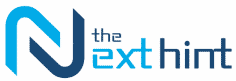



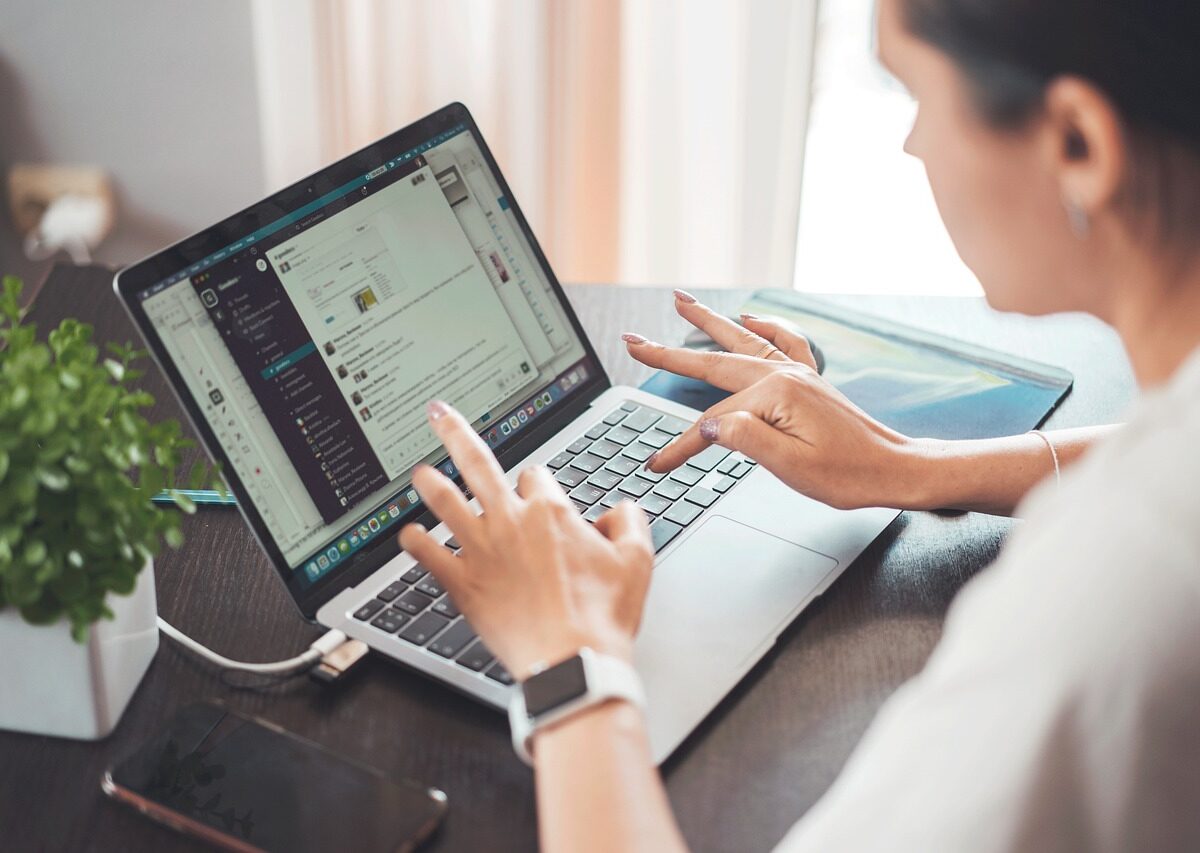


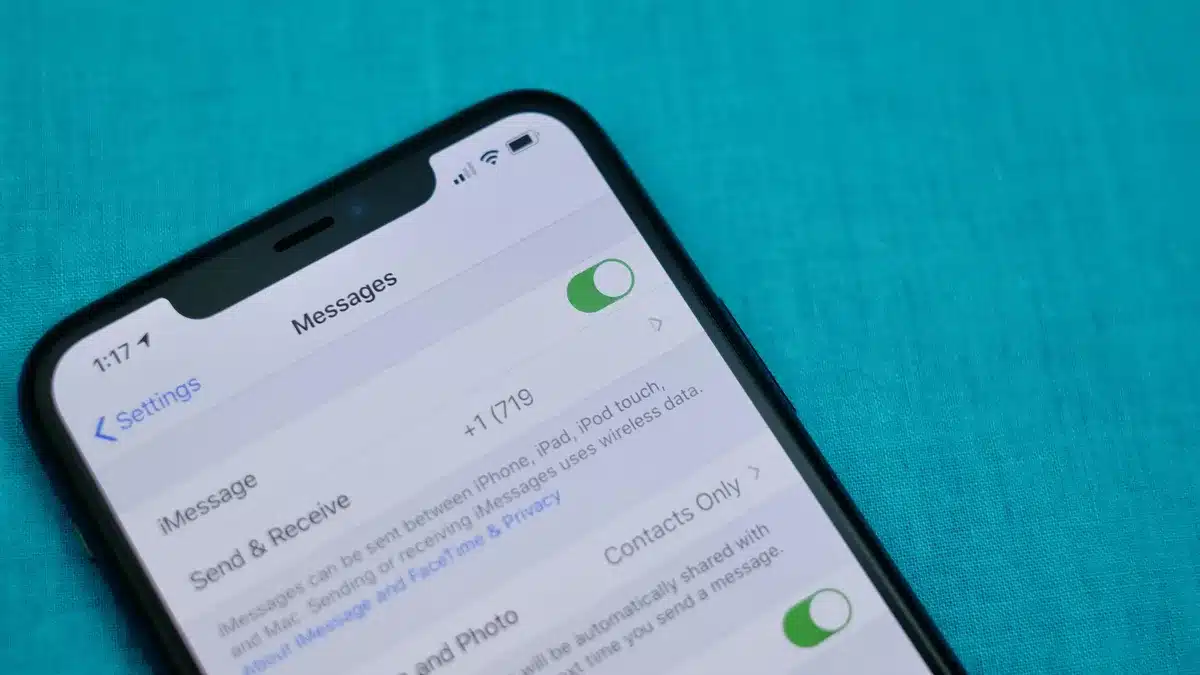



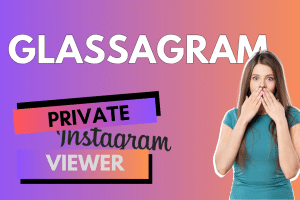


Add Comment